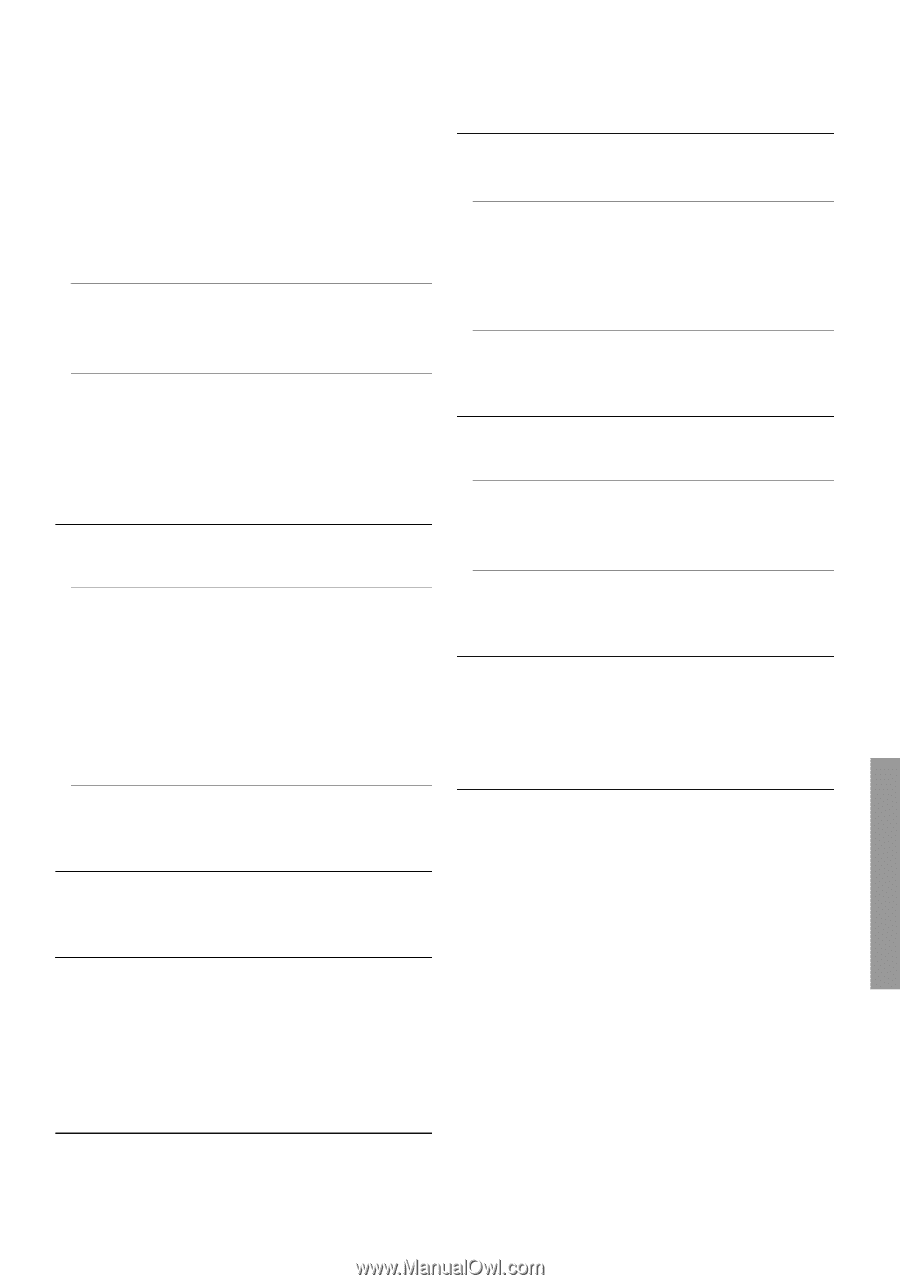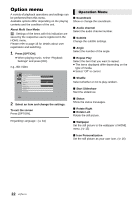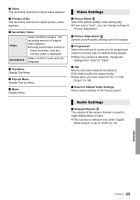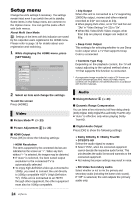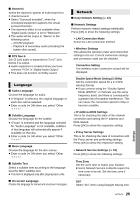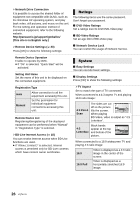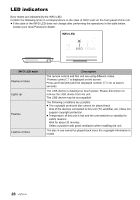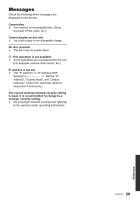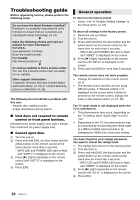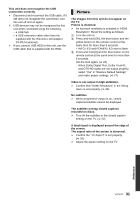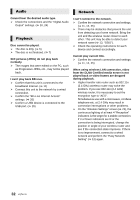Panasonic DMPBD89 DMPBD79 User Guide - Page 27
Mixed Data Disc Option, Automatic Update Check - user manual
 |
View all Panasonic DMPBD89 manuals
Add to My Manuals
Save this manual to your list of manuals |
Page 27 highlights
¾Screen Saver Function This is to prevent image retention on the screen. ≥ When this is set to "On": If a list of playback content is displayed and there is no operation for 10 minutes or more, the screen switches to HOME menu automatically. ≥ While playing and pausing, etc., this function is not available. ¾Status Messages Choose whether to show status messages automatically. ¾HDMI CEC Set to use "HDMI CEC" function when connected to a device that supports "HDMI CEC". ≥ Select "Off" when you do not want to use "HDMI CEC". ∫ Unit Settings Press [OK] to show the following settings: ¾Mixed Data Disc Option Select the playback contents on discs with both data files and Video. ≥ If "MP3/JPEG/MKV" is selected, the video menu function (except MKV) cannot be played back. ≥ If "BDAV/AVCHD" is selected, data file cannot be played back. ¾Edit User Information Change the user information registered in the HOME menu. ∫ Remote Control Code Change the remote control code if other Panasonic products react to this remote control. ∫ Firmware Update (> 14) Press [OK] to show the following settings: ¾ Automatic Update Check When this equipment remains connected to the Internet, it will check for the latest firmware version when it is turned on and you can update it if necessary. ¾ Update Now You can update the firmware manually if a firmware update is available. ∫ System Information Press [OK] to show the following settings: ¾ License Information about the software used by this unit is displayed. ¾ Firmware Version Information Display firmware version of this unit and wireless LAN module. ∫ Restore Default Settings This returns all values in the Setup menu and the Option menu to the default settings, except for some settings of network, ratings, remote control code, language, etc. ∫ Start-up Banner Select whether to display the banner after turning on this unit. (> 15) ∫ Quick Start Speed of start-up from standby mode is increased. ≥ When set to "On", the internal control unit will be powered and the idle power consumption will increase compared to when set to "Off". (About the power consumption > 33) Settings 27 VQT4V11