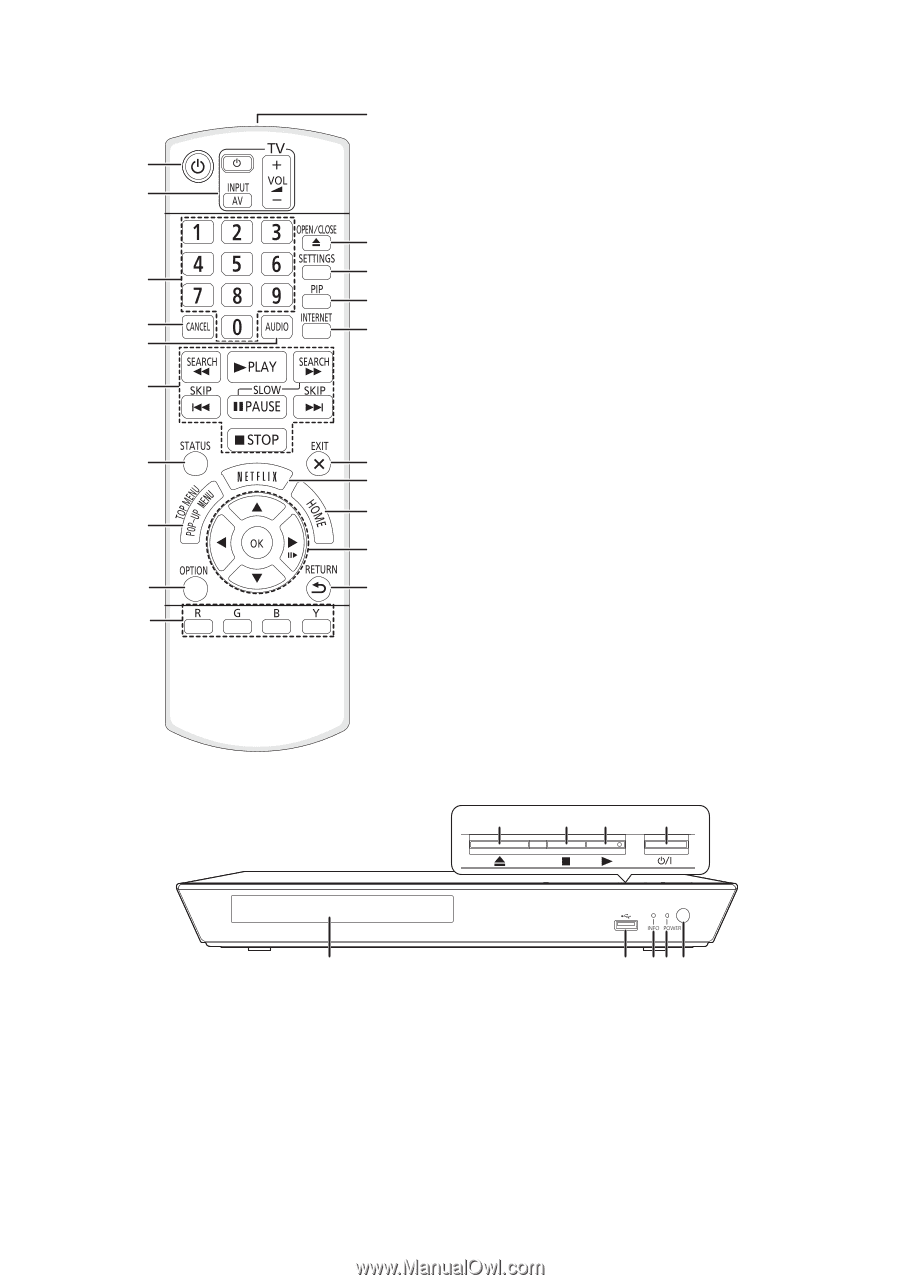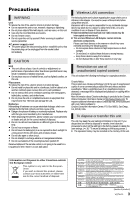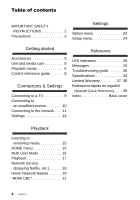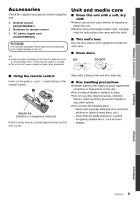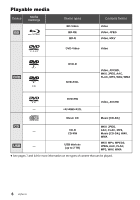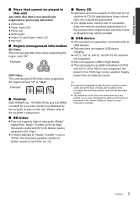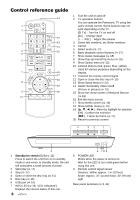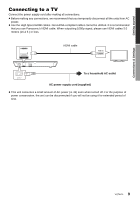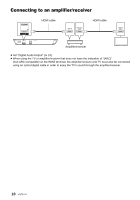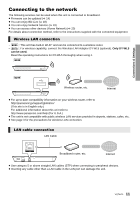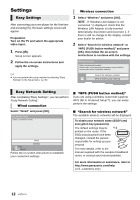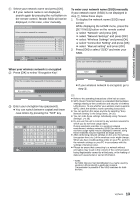Panasonic DMPBD89 DMPBD79 User Guide - Page 8
Control reference guide, Standby/on switch - disc tray will not open
 |
View all Panasonic DMPBD89 manuals
Add to My Manuals
Save this manual to your list of manuals |
Page 8 highlights
Control reference guide 11 1 2 12 3 13 14 4 15 5 6 7 16 17 18 8 19 9 20 10 1 Turn the unit on and off 2 TV operation buttons You can operate the Panasonic TV using the unit's remote control. Some buttons may not work depending on the TV. [Í TV] : Turn the TV on and off [AV] : Change input [i j VOL] : Adjust the volume 3 Select title numbers, etc./Enter numbers 4 Cancel 5 Select audio (> 17) 6 Basic playback control buttons (> 17) 7 Show status messages (> 18) 8 Show Pop-up menu/Top menu (> 18) 9 Show Option menu (> 22) 10 Colored buttons (red, green, blue, yellow) Used for various purposes depending on the display. 11 Transmit the remote control signal 12 Open or close the disc tray (> 15) 13 Show Setup menu (> 24) 14 Switch Secondary Video on/off (Picture-in-picture) (> 23) 15 Show the Home screen of Network Service (> 19) 16 Exit the menu screen 17 Show Netflix screen (> 19) 18 Show HOME menu (> 15) 19 [3, 4, 2, 1] : Move the highlight for selection [OK] : Confirm the selection (;1) : Frame-by-frame (> 17) 20 Return to previous screen 4 32 1 5 1 Standby/on switch (Í/I) (> 12) Press to switch the unit from on to standby mode or vice versa. In standby mode, the unit still consumes a small amount of power. 2 Start play (> 17) 3 Stop (> 17) 4 Open or close the disc tray (> 15) 5 Disc tray (> 15) 6 USB port (> 15) 7 INFO LED (> 28, "LED indicators") Displays the various states of this unit. 8 VQT4V11 6 78 9 8 POWER LED Blinks when the power is turned on. Wait for the LED to turn solid green before using this unit. 9 Remote control signal sensor Distance: Within approx. 7 m (23 feet) Angle: Approx. 20e up and down, 30e left and right Rear panel terminals (> 9-11)