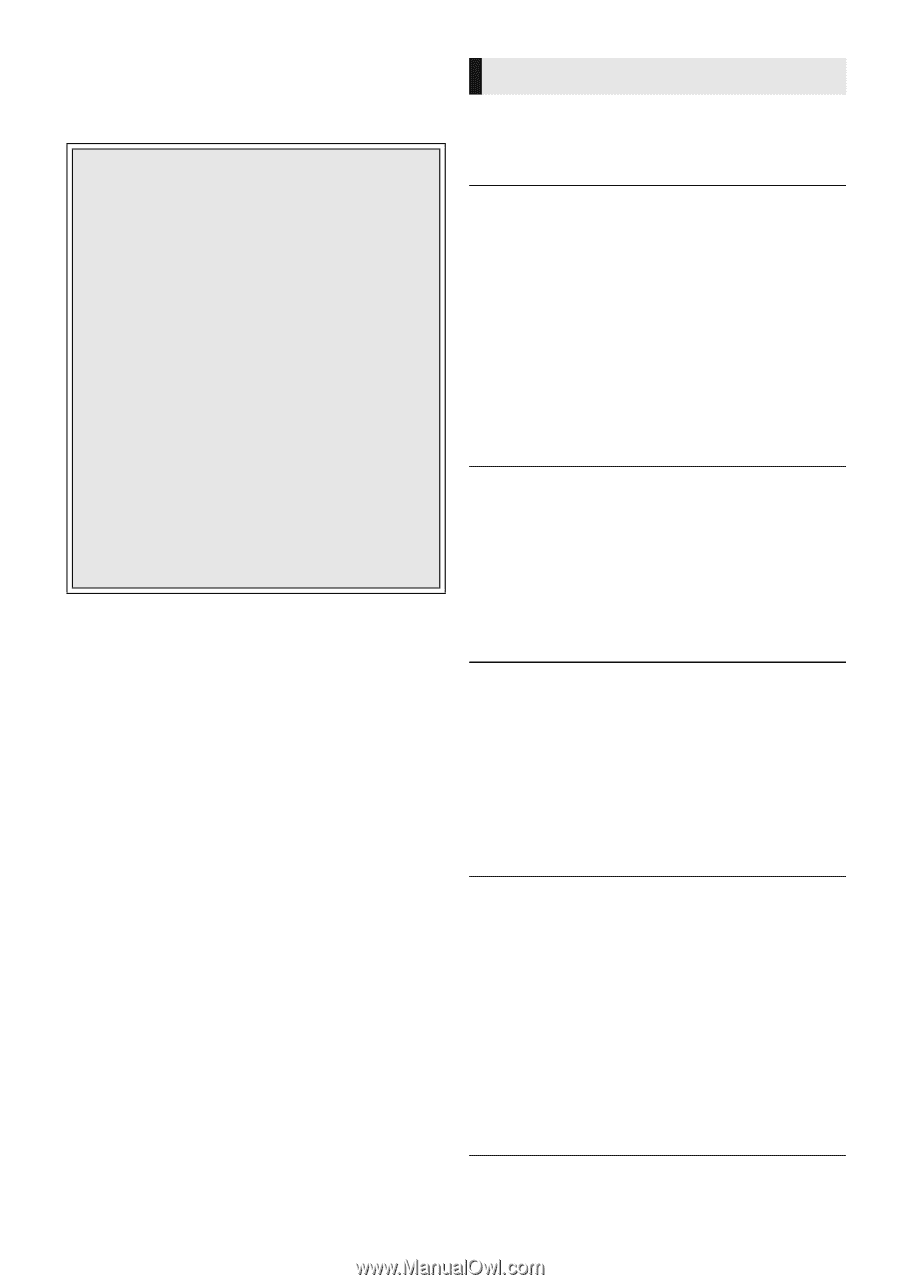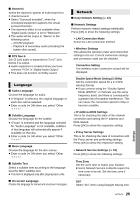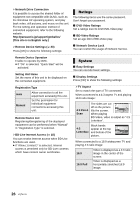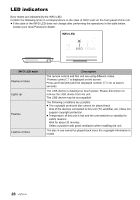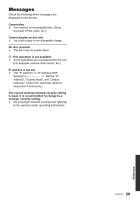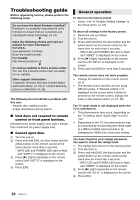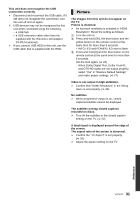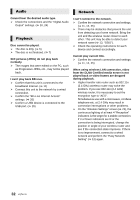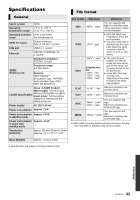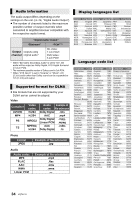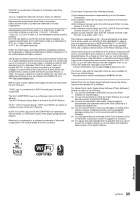Panasonic DMPBD89 DMPBD79 User Guide - Page 30
Troubleshooting guide, General operation - problems
 |
View all Panasonic DMPBD89 manuals
Add to My Manuals
Save this manual to your list of manuals |
Page 30 highlights
Troubleshooting guide Before requesting service, please perform the following steps. Do you have the latest firmware installed? Panasonic is constantly improving the unit's firmware to ensure that our customers are enjoying the latest technology. (> 14) 4 Make the following checks and visit our website for more information. For U.S.A. : www.panasonic.com/help Enter the model number. For Canada : http://www.panasonic.ca 4 Or visit our website to find a service center. You can find a service center near you easily on our website. Other support information: "Customer Services Directory (United States and Puerto Rico)" (> 37) or "Limited Warranty (Only for CANADA)" (> 38). The following do not indicate a problem with this unit: - Regular disc rotating sounds. - Image disturbance during search. ∫ Unit does not respond to remote control or front panel buttons. Disconnect AC power supply cord, wait 1 minute, then reconnect AC power supply cord. ∫ Cannot eject disc. 1 Turn the unit on. 2 Press and hold [OK], the blue button and the yellow button on the remote control at the same time for more than 5 seconds. - INFO LED and POWER LED start to flash, and "00RET" is displayed on the screen. 3 Press [1] (right) repeatedly on the remote control until "06FTO" is displayed on the screen. 4 Press [OK]. General operation To return to the factory preset. ¾ Select "Yes" in "Restore Default Settings" in the Setup menu. (> 27) To return all settings to the factory preset. ¾ Reset the unit as follows: 1 Turn the unit on. 2 Press and hold [OK], the blue button and the yellow button on the remote control at the same time for more than 5 seconds. - INFO LED and POWER LED start to flash, and "00RET" is displayed on the screen. 3 Press [1] (right) repeatedly on the remote control until "08FIN" is displayed on the screen. 4 Press and hold [OK] for more than 5 seconds. The remote control does not work properly. ¾ Change the batteries in the remote control. (> 5) ¾ The remote control and this unit are using different codes. If "Remote control " is displayed on the screen when a button is pressed on the remote control, change the code on the remote control. (> 27, 28) The TV tuner mode is not displayed when the TV is switched on. ¾ This phenomenon may occur, depending on the TV setting, when "Quick Start" is set to "On". ¾ Depending on the TV, this phenomenon may be prevented by reconnecting the HDMI cable to a different HDMI input terminal or by changing the HDMI auto connection setting. You have forgotten your ratings password. You want to cancel the ratings level. ¾ The ratings level returns to the factory preset. 1 Turn the unit on. 2 Press and hold [OK], the blue button and the yellow button on the remote control at the same time for more than 5 seconds. - INFO LED and POWER LED start to flash, and "00RET" is displayed on the screen. 3 Press [1] (right) repeatedly on the remote control until "03 VL" is displayed on the screen. 4 Press [OK]. 30 VQT4V11