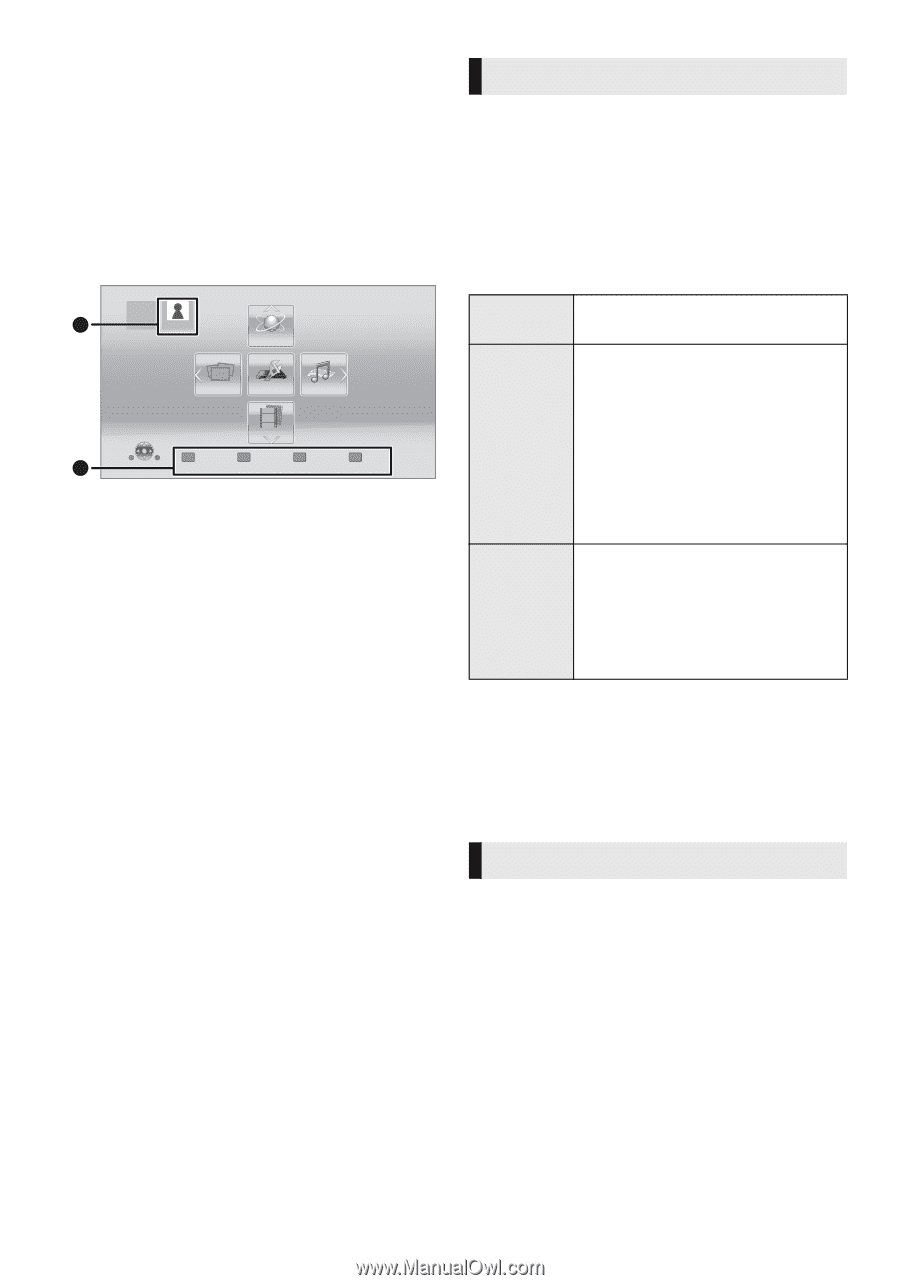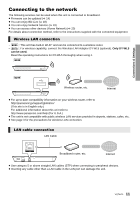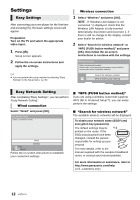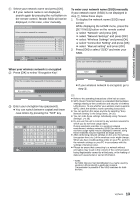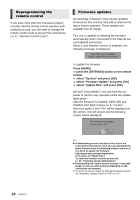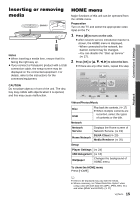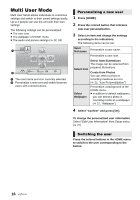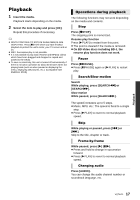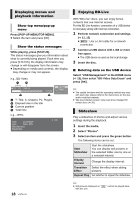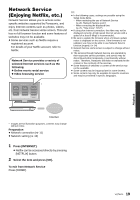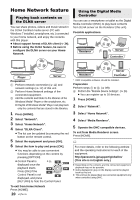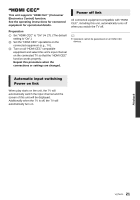Panasonic DMPBD89 DMPBD79 User Guide - Page 16
Multi User Mode, Personalizing a new user, Switching the user - blu ray disc player
 |
View all Panasonic DMPBD89 manuals
Add to My Manuals
Save this manual to your list of manuals |
Page 16 highlights
Multi User Mode Multi User Mode allows individuals to customize settings and switch to their saved settings easily. Up to 4 people can use the unit with their own settings. The following settings can be personalized: ≥ The user icon ≥ The wallpaper of HOME menu ≥ The audio and picture settings (> 22, 24) HOME A User 1 Blu-ray Disc Player Network Photos Setup Music Videos User 1 Personalize B 2nd user A The user name and icon currently selected B Personalize a new user and switch between users with colored buttons. Personalizing a new user 1 Press [HOME]. 2 Press the colored button that indicates new user personalization. 3 Select an item and change the settings according to the indications. The following items can be set. Input Nickname Personalize a user name. Personalize a user icon. Select from Illustrations The image can be selected from Select Icon prepared illustrations. Create from Photos You can select a photo in recording media as an icon. (> 22, "Icon Personalization") Select Wallpaper Personalize a background of the HOME menu. ≥ In addition to default wallpapers, you can select a photo in recording media as a wallpaper. (> 22, "Wallpaper") 4 Select "Confirm" and press [OK]. To change the personalized user information Select "Edit User Information" from Setup menu. (> 27) Switching the user Press the colored buttons in the HOME menu to switch to the user corresponding to the button. 16 VQT4V11