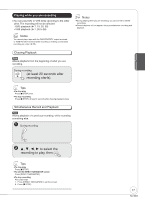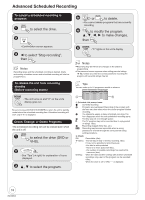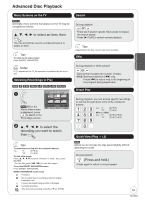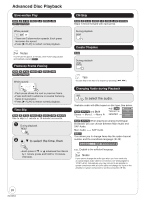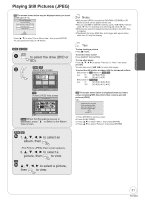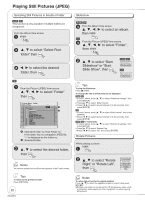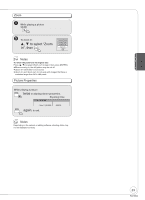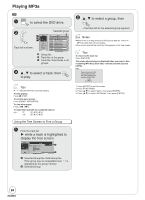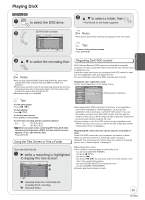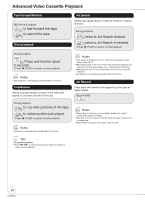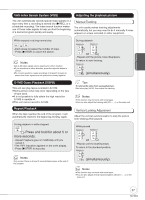Panasonic DMREZ475V Dvd Recorder - English/spanish - Page 22
Right or Rotate Left, Slide Show, then
 |
View all Panasonic DMREZ475V manuals
Add to My Manuals
Save this manual to your list of manuals |
Page 22 highlights
Playing Still Pictures (JPEG) Selecting Still Pictures in Another Folder [RAM] [SD] This function is only available if multiple folders are recognized. From the Album View screen SUB MENU to select "Select Root folder" then ENTER to select the desired folder, then ENTER [CD] From the Picture (JPEG) View screen to select "Folder" then ENTER Pictures Menu Folder CD (JPEG) CD-RW /JPEG /JPEG/JPEG1/ /JPEG/JPEG2/ /MP3/ MP3/MP3 group1/ MP3/MP3 group2/(&WMA)/ MP3/MP3 group2/(Layer)/ MP3/MP3 group2/(Layer)/WMA/ /No File/ /PCdate/ /WMA/ /WMA/WMA/ /WMA/WMA/ ENTER F 1/ 2 : Selected Folder no./Total Folder no. If the folder has no compatible JPEG file, "--" is displayed as the folder no. : Selected Folder , to select the desired folder, then ENTER Notes You cannot operate the scroll bar that appears in the Folder screen. Slideshow [RAM] [SD] 1a From the Album View screen to select an album, then SUB MENU [CD] 1b From the Picture (JPEG) View screen to select "Folder", then SUB MENU , to select "Start Slideshow" or "Start Slide Show", then ENTER [RAM] [SD] Start Slideshow Slideshow settings [CD] Start Slide Show Slide Interval Tips To stop the Slideshow Press [ STOP]. To change the rate at which pictures are displayed [RAM] [SD] 1 In step 2 above, press [, ] to select "Slideshow settings", then press [ENTER]. 2 Press [, ] to select "Slide Interval". 3 Press [, ] to select desired interval (0 to 30 seconds), then press [ENTER]. [CD] 1 In step 2 above, press [, ] to select "Slide Interval", then press [ENTER]. 2 Press [, ] to select desired interval (0 to 30 seconds), then press [ENTER]. [RAM] [SD] To repeat play 1 In step 2 above, press [, ] to select "Slideshow settings", then press [ENTER]. 2 Press [, ] to select "Repeat Play". 3 Press [, ] to select "On", then press [ENTER]. Rotate Pictures While playing a picture SUB MENU , to select "Rotate Right" or "Rotate Left", then ENTER Control Panel Rotate Right Rotate Left Zoom In ENTER Tips To return to the previous screen Press [RETURN]. 22 RQT8853 Notes To return the picture to its original position Press [, ] to select the opposite rotation in step 2, then press [ENTER]. Rotation information is not stored for CD still pictures, when a disc is protected, when playing on other equipment, or when copying still pictures.