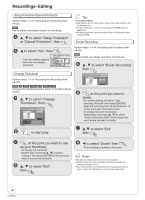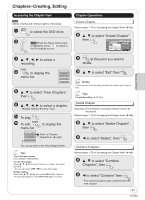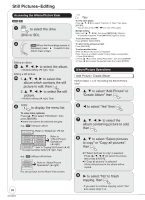Panasonic DMREZ475V Dvd Recorder - English/spanish - Page 40
Copying Still Pictures, Copying Still Pictures via the Album View, Screen
 |
View all Panasonic DMREZ475V manuals
Add to My Manuals
Save this manual to your list of manuals |
Page 40 highlights
Copying Still Pictures [SD] The screen shown below may be displayed when you insert an SD card. SD Card Operations SD Card inserted. Select an action or press RETURN. Go to Album View Copy pictures ENTER Press [, ] to select "Copy pictures", then press [ENTER]. You can proceed to step 5 of "Copying All Still Pictures on a Card" (¼ right). To exit the screen Press [RETURN]. Copying Still Pictures via the Album View Screen [RAM] [SD] DRIVE SELECT to select the drive (DVD or SD). DIRECT NAVIGATOR Album View DVD-RAM 007 008 A Video B Picture - - - 3/10/05 Total8 Photo: 3/10/2005 4/10/05 Total6 My Album2 - - - - - - - - - Previous Page 02/02 Next ENTER S SUB MENU Slideshow Press ENTER to go to Picture View [RAM] When the Recordings screen is displayed, press B to switch to the Album View screen. to select an album, then SUB MENU Multiple editing Select with then press [PAUSE]. (Repeat.) -A checkmark appears. Press [PAUSE] again to cancel. To select another folder While the Album View screen is displayed (Only if there is a multiple number of other folders recognizable) 1. Press [SUB MENU]. 2. Press [, ] to select "Select Root folder", then press [ENTER]. 3. Press [, ] to select the desired folder, then press [ENTER]. Copying All Still Pictures on a Card DRIVE SELECT to select the SD drive. With the unit stopped to select "Other Functions", then ENTER to select "Copy all Pictures", then ENTER Copy All Pictures (JPEG) Copy from SD card Copy to DVD to select "Copy" then ENTER -Copying starts. , to select "Copy to SD" or "Copy to DVD", then ENTER to select "Start copying", then ENTER -Copying starts. Tips When copying finishes The confirmation screen appears. Press [ENTER] to finish copying. To view other pages Press to select "Previous" or "Next", then press [ENTER]. -You can also press [, ] to view other pages. 40 RQT8853 Notes To stop copying in the middle Press and hold [RETURN] for 3 seconds. If still pictures are already contained inside the copy destination folder, the new still pictures will be copied following the existing still pictures. If the space on the destination drive runs out or the number of files/folders to be copied exceeds the maximum, copying will stop partway through. Even if you input a name to the copy source folder, you cannot put the same name to the copy destination folder and files. Tips To return to the previous screen Press [RETURN].