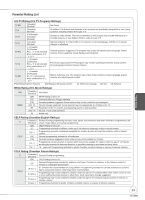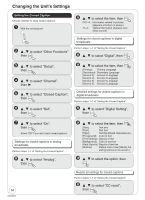Panasonic DMREZ475V Dvd Recorder - English/spanish - Page 50
Audio, Display, TV Screen, Select Audio Channel For DV Input
 |
View all Panasonic DMREZ475V manuals
Add to My Manuals
Save this manual to your list of manuals |
Page 50 highlights
Changing the Unit's Settings Audio Display Dynamic Range Compression [DVD-V] (Dolby Digital only) Change the dynamic range (¼ 94) for easier listening in low volume. [On] [Off] Multi-channel TV Sound (Analog) [-R] [-R]DL] [-RW‹V›] [+R] [+R]DL] [+RW] Select whether to record the main or secondary audio program (SAP) when recording to these discs. (You cannot select the audio type on the unit when recording audio from an external device. Select it on the external device.) [Main] [Secondary Audio Program (SAP)] Digital Audio Output Change the settings when you have connected equipment through the unit's DIGITAL AUDIO OUT terminal (¼ 60). Press [ENTER] to show the following settings. PCM Down Conversion Select how to output audio with a sampling frequency of 96 kHz or 88.2 kHz. Signals are converted to 48 kHz or 44.1 kHz despite the settings if the signals have a sampling frequency of over 96 kHz or 88.2 kHz, or the disc has copy protection. [On] Signals are converted to 48 kHz or 44.1 kHz. (Choose when the connected equipment cannot process signals with sampling frequency of 96 kHz or 88.2 kHz.) [Off] Signals are output as 96 kHz or 88.2 kHz. (Choose when the connected equipment can process signals with sampling frequency of 96 kHz or 88.2 kHz.) Dolby Digital Status Messages Choose whether to show status messages automatically or not. [Automatic] [Off] On-screen Language Choose the language for these menus and the on-screen messages. [English] [Español] [Français] Black Background (Analog) Select whether to show the black (gray) background, normally shown when TV reception is poor. [On] [Off] Front Display Changes the brightness of the unit's display. [Bright] [Dim] [Automatic] The display turns dark during playback. When the unit is turned off, the unit's display disappears. While using this mode the standby power consumption can be reduced. Parental Rating (¼ 52) Enables you to limit viewing and recording of particular television programs. [U.S. TV Rating]: U.S. TV program ratings [MPAA Rating]: U.S. movie ratings [CELR Rating]: Canadian English ratings [CFLR Rating]: Canadian French ratings [Change Password] For details (¼ 53, Parental Rating List) Choose whether to output by "Bitstream", which processes Dolby Digital signals on other connected equipment, or to convert the signals to "PCM" (2ch) on the unit before output. [Bitstream] When you have connected the unit to equipment displaying the Dolby Digital logo. [PCM] When you have connected the unit to equipment that doesn't have Dolby Digital logo. DTS Choose whether to output by "Bitstream", which processes DTS signals on other connected equipment, or to convert the signals to "PCM" (2ch) on the unit before output. [Bitstream] [PCM] When you have connected the unit to equipment displaying the DTS logo. When you have connected the unit to equipment that doesn't have DTS logo. Select Audio Channel For DV Input You can select the kind of audio when recording from the unit's DV in terminal (¼ 31). [Stereo 1] Records audio (L1, R1) [Stereo 2] Records added audio such as narration (L2, R2) subsequent to original recording. [Mix] Records both Stereo 1 and Stereo 2. Incorrect settings can cause noise to be output which can be harmful to your ears and speakers, and audio will not be recorded properly on media such as mini discs. TV Screen TV Type (¼ 65) Choose the setting to suit your TV and preference. [Aspect 4:3 & 480i (interlace)] [Aspect 4:3 & 480p (progressive)] [Aspect 16:9 & 480i (interlace)] [Aspect 16:9 & 480p (progressive)] 4:3 TV settings for DVD-Video You can select how to display the image on the TV when you watch 16:9 images (DVD-Video) on a 4:3 standard aspect TV (¼ 65). [Pan and Scan (Stretch to fit)]: Video recorded for a widescreen is played with the sides cut off if Pan & Scan was specified. If 16:9 software prohibits Pan & Scan, the image will appear in the letterbox style (with black bands above and below the picture) despite the setting here. [Letterbox (Shrink to fit)]: Video recorded for a widescreen is played in the letterbox style. 4:3 TV settings for DVD-RAM You can select how to display the image on the TV when you watch 16:9 images (DVD-RAM) on a 4:3 standard aspect TV (¼ 65). [4:3] Recordings are played as recorded. [Pan and Scan (Stretch to fit)] Video recorded for a widescreen is played with the sides cut off. [Letterbox (Shrink to fit)] Video recorded for a widescreen is played in the letterbox style. 50 RQT8853