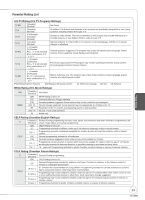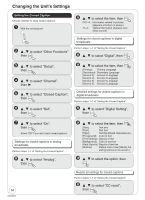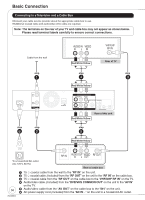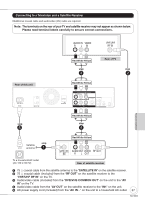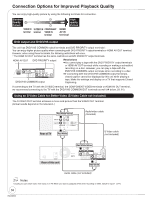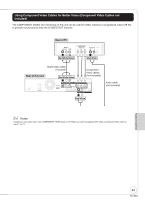Panasonic DMREZ475V Dvd Recorder - English/spanish - Page 54
Setting the Closed Caption, to select Set
 |
View all Panasonic DMREZ475V manuals
Add to My Manuals
Save this manual to your list of manuals |
Page 54 highlights
Changing the Unit's Settings Setting the Closed Caption Choose whether to show closed captions. With the unit stopped , to select the item, then ENTER CC1-4: Information related to pictures (Appears at bottom of screen) T1-4: Textual information (Appears over entire screen) , to select "Other Functions" then ENTER Settings for closed captions in digital broadcasts Perform steps 1-7 of "Setting the Closed Caption". , to select "Digital", then ENTER , to select "Setup", then ENTER , to select "Channel", then . , to select "Closed Caption", then ENTER , to select "Set", then ENTER , to select the item, then ENTER [Primary]: Primary Language [Secondary]: Secondary Language [Service 3]: Service 3 Language [Service 4]: Service 4 Language [Service 5]: Service 5 Language [Service 6]: Service 6 Language Detailed settings for closed captions in digital broadcasts Perform steps 1-7 of "Setting the Closed Caption". , to select "Digital Setting", then ENTER , to select "On", then ENTER Select "Off" if you don't want closed captions. Settings for closed captions in analog broadcasts Perform steps 1-7 of "Setting the Closed Caption". , to select "Analog", then ENTER , to select the item, then ENTER [Size]: Text size [Font]: Text font [Style]: Text style (Raised, Depressed, etc.) [Foreground]: Color of text [Fore Opacity]: Opacity of text [Background]: Color of text box [Back Opacity]: Opacity of text box [Outline]: Outline color of text (Identify the setting options on the screen.) , to select the option, then ENTER 54 RQT8853 Resets all settings for closed captions Perform steps 1-7 of "Setting the Closed Caption". , to select "CC reset", then ENTER