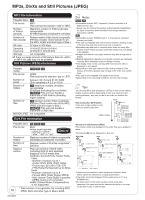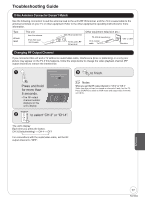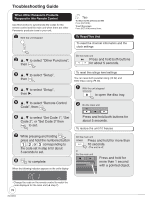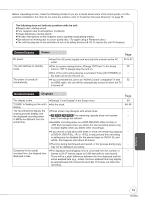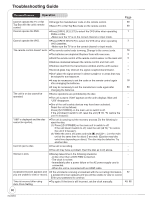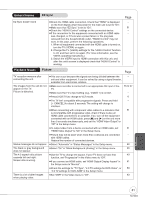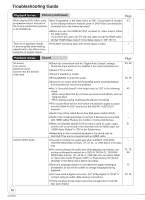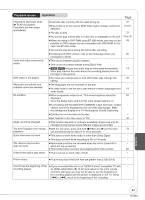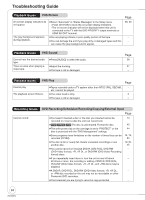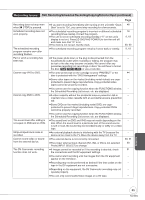Panasonic DMREZ475V Dvd Recorder - English/spanish - Page 81
Playback Issues, General Issues, Picture, EZ Sync
 |
View all Panasonic DMREZ475V manuals
Add to My Manuals
Save this manual to your list of manuals |
Page 81 highlights
General Issues EZ Sync doesn't work EZ Sync Check the HDMI cable connection. Check that "HDMI" is displayed on the front display when the power for the main unit is set to "On". Make sure that "EZ Sync" is set to "On". Check the "HDAVI Control" settings on the connected device. If the connection for the equipment connected with an HDMI cable was changed, or if there was a power failure or the plug was removed from the household AC outlet, "HDAVI Control" may not work. In this case, perform the following operations. 1. When all equipment connected with the HDMI cable is turned on, turn the TV (VIERA) on again. 2. Change the TV (VIERA) settings for the "HDAVI Control" function to off, and then set to on again. (For more information, see the VIERA operating instructions.) 3. Switch the VIERA input to HDMI connection with this unit, and after this unit's screen is displayed check that "HDAVI Control" is working. Page − 51 − − Playback Issues Picture Page TV reception worsens after connecting the unit. The images from the unit do not appear on the TV. Picture is distorted. Status messages do not appear. The black or gray background does not appear. The 4:3 aspect ratio picture expands left and right. Screen size is wrong. There is a lot of after-images when playing video. This can occur because the signals are being divided between the unit and other equipment. It can be solved by using a signal booster, available from electronics retailers. Make sure recorder is connected to an appropriate AV input of the TV. Make sure the TV's input setting (e.g., VIDEO 1) is correct. Press [VCR/TV] to change to VCR mode. The TV isn't compatible with progressive signals. Press and hold [ CANCEL] for about 5 seconds. The setting will change to interlace. When connecting with component video cables to a television that is incompatible with progressive video, check if there is also an HDMI cable connected to an amplifier. If so, turn off the equipment connected with an HDMI cable, press [] and [] on the unit more than 5 seconds simultaneously, and set the "HDMI Video Output" to "Off" in the Setup menu. To output video from a device connected with an HDMI cable, set "HDMI Video Output" to "On" in the Setup menu. Picture may not be seen when more than 4 devices are connected with HDMI cables. Reduce the number of connected devices. Select "Automatic" in "Status Messages" in the Setup menu. Select "On" in "Black Background (Analog)" in the Setup menu. Use the TV to change the aspect. If your TV does not have that function, set "Progressive" in the Video menu to "Off". If you connect an HDMI cable, set "HDMI Output Display Aspect" in the Setup menu to "Normal". Check the settings for "TV Type", "4:3 TV settings for DVD-Video", or "4:3 TV settings for DVD-RAM" in the Setup menu. Set "DNR" in the Video menu to "Off". − 55 to 57 − 6 − 51 51 − 50 50 43 51 50 43 Reference 81 RQT8853