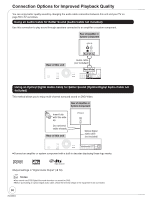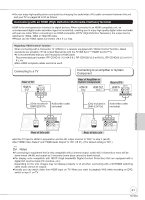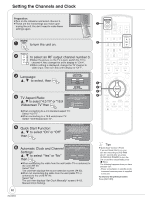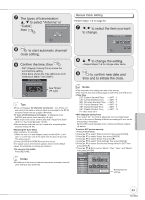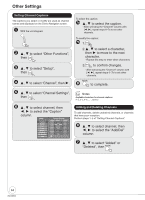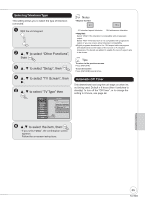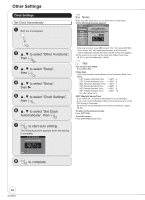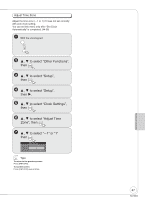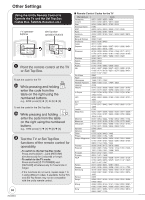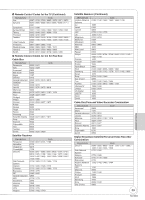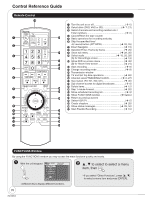Panasonic DMREZ475V Dvd Recorder - English/spanish - Page 65
Selecting Television Type, Automatic Off, Timer, to select Setup, then, to select TV Type then
 |
View all Panasonic DMREZ475V manuals
Add to My Manuals
Save this manual to your list of manuals |
Page 65 highlights
Selecting Television Type This setting allows you to select the type of television connected. With the unit stopped , to select "Other Functions", then ENTER , to select "Setup", then ENTER Notes Aspect 4:3/16:9 4:3 16:9 4:3 standard aspect television 16:9 widescreen television 480p/480i Select "480p" if the television is compatible with progressive output. Select "480i" if the television is not compatible with progressive output or you are unsure about television compatibility. Digital programs broadcast in the 16:9 aspect ratio may appear with black bands at the edges of the screen on 4:3 aspect televisions. The bands are added to enable the correct aspect ratio to be shown. Tips To return to the previous screen Press [RETURN]. To exit the screen Press [RETURN] several times. , to select "TV Screen", then . , to select "TV Type" then ENTER Setup Channel Setup Disc Video Audio Display TV Screen VHS ENTER TV Type 4:3 TV Aspect 4:3 & 480i (interlace) Aspect 4:3 & 480p (progressive) 16:9 Widescreen TV Aspect 16:9 & 480i (interlace) Aspect 16:9 & 480p (progressive) Automatic Off Timer This determines how long the unit stays on when it's not being used. Default = 6 hours (then it switches to standby) To turn off the "Off Timer", or to change the setting to 2 hours, see page 48. , to select the item, then ENTER -If you select "480p", the confirmation screen appears. Follow the on-screen instructions. Connection and Setting 65 RQT8853