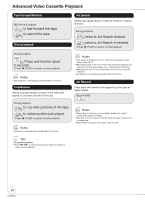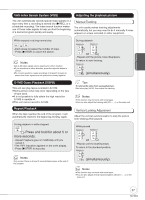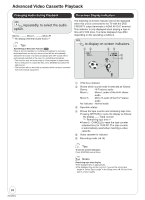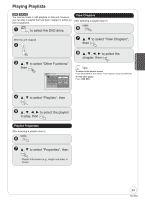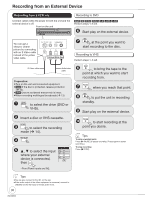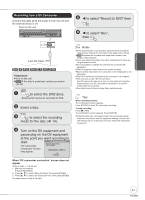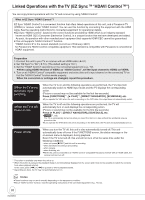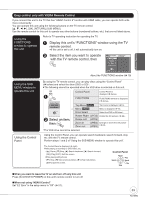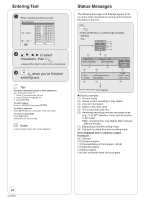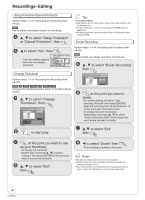Panasonic DMREZ475V Dvd Recorder - English/spanish - Page 31
Recording from a DV Camcorder, Insert a disc.
 |
View all Panasonic DMREZ475V manuals
Add to My Manuals
Save this manual to your list of manuals |
Page 31 highlights
Advanced Features Recording from a DV Camcorder Connect the cable while the power to both the unit and the external device is off. Front on the unit IN 2 S VIDEO VIDEO L /MONO AUDIO R to select "Record to DVD" then ENTER to select "Rec.", then ENTER 4-pin DV Cable [RAM] [-R] [-R]DL] [-RW‹V›] [+R] [+R]DL] [+RW] Preparation: Turn on the unit. [RAM] If the disc is protected, release protection (¼ 44). DRIVE SELECT to select the DVD drive. -External DV cannot be recorded to VHS. Insert a disc. REC MODE to select the recording mode for the disc (¼ 14). Turn on the DV equipment and pause play on the DV equipment at the point you want recording to start. "DV camcorder DV camcorder connection DV connection detected. Start recording? connection" screen may appear. Record to DVD Cancel ENTER When "DV camcorder connection" screen does not appear Perform steps 1-4 (¼ above). 1. With the unit stopped Press [FUNCTIONS]. 2. Press [, ] to select "Other Functions" then press [ENTER]. 3. Press [, ] to select "DV Camcorder Rec." then press [ENTER]. You can proceed to step 6 (¼ right). Notes If the desired audio is not recorded, select the kind of audio for "Select Audio Channel For DV Input" in the Setup menu (¼ 50). [RAM] Programs are recorded as a single item; breaks in the images create chapters. If you use video camcorders from other manufacturer's these are not guaranteed to work. It is not possible to operate the unit from the connected DV equipment. The DV equipment name may not be shown correctly. Date and time information is not recorded, even if displayed on the camcorder. The DV IN terminal is not meant to be connected to a computer. This unit uses a 4-pin "DV IN" connector; Your DV camcorder may use a 4-pin or 6-pin external connector. Please consult your DV camcorder's manufacturer to confirm correct external connection. You cannot record discs and play discs simultaneously. Tips When recording finishes The confirmation screen appears. Press [ENTER] to finish DV camcorder recording. To stop recording Press [ STOP]. The confirmation screen appears. Press [ENTER]. If the DV camcorder recording function does not work properly, check the connections and DV equipment settings, and turn the unit off and back on. If that does not work, follow the instructions on page 30. 31 RQT8853