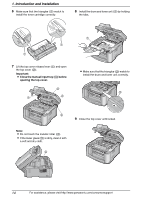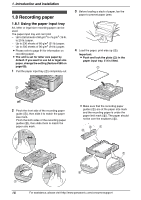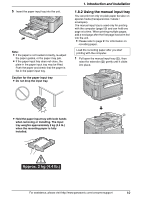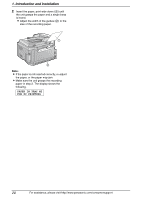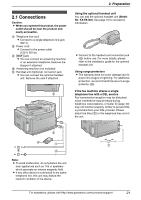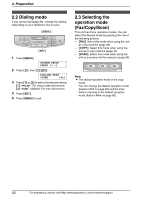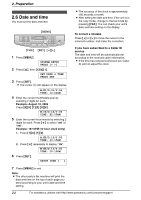Panasonic KX FLB801 Mfp Laser Fax - Page 21
Approx. 2 kg 4.4 lb., 8.2 Using the manual input tray
 |
UPC - 037988809837
View all Panasonic KX FLB801 manuals
Add to My Manuals
Save this manual to your list of manuals |
Page 21 highlights
5 Insert the paper input tray into the unit. Note: L If the paper is not loaded correctly, re-adjust the paper guides, or the paper may jam. L If the paper input tray does not close, the plate in the paper input tray may be lifted. Push the paper and check that the paper is flat in the paper input tray. Caution for the paper input tray L Do not drop the input tray. 1. Introduction and Installation 1.8.2 Using the manual input tray You can print not only on plain paper but also on special media (transparencies / labels / envelopes). The manual input tray is used only for printing with the computer (page 50) and can hold one page at a time. When printing multiple pages, add a next page after the first page has been fed into the unit. L Please refer to page 91 for information on recording paper. Load the recording paper after you start printing with the computer. 1 Pull open the manual input tray (1), then raise the extender (2) gently until it clicks into place. L Hold the paper input tray with both hands when removing or installing. The input tray weights approximately 2 kg (4.4 lb.) when the recording paper is fully installed. 1 2 Approx. 2 kg (4.4 lb.) For assistance, please visit http://www.panasonic.com/consumersupport 19