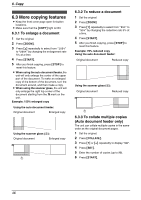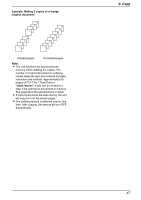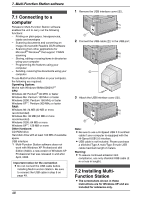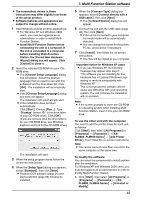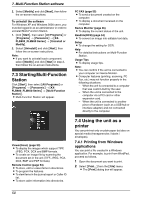Panasonic KX FLB801 Mfp Laser Fax - Page 47
To stop copying, To select the resolution, To select the contrast, TEXT/PHOTO, PHOTO, LEGAL
 |
UPC - 037988809837
View all Panasonic KX FLB801 manuals
Add to My Manuals
Save this manual to your list of manuals |
Page 47 highlights
To stop copying Press {STOP}. To select the resolution 1. Press {RESOLUTION}. 2. Press {V} or {^} repeatedly to select the desired resolution. - "TEXT/PHOTO": For documents containing both text and photographs. - "TEXT": For documents containing only text. - "PHOTO": For documents containing photographs, shaded drawings, etc. Note: L You can change the default resolution in feature #461 (page 65). To select the contrast You can adjust this setting depending on the darkness or lightness of the document. 5 levels (light to dark) are available. 1. Press {CONTRAST}. 2. Press {V} or {^} repeatedly to select the desired contrast. L To make lighter, press {V}. L To make darker, press {^}. Note: L You can save the previous contrast setting in feature #462 (page 65). 6. Copy 6.2.2 Using the scanner glass L Confirm that there are no documents in the auto document feeder. 1 2 {COPY} {STOP} {START} 1 If the {COPY} light is OFF, turn it ON by pressing {COPY}. 2 Set the original. 1. Open the document cover (1). 2. Place the document FACE DOWN on the scanner glass (2), matching the top edge of the document to the l mark on the unit. 3. Close the document cover. L If the original is a thick book, do not close the document cover. 3 If necessary, change the following settings according to the type of document. L To select the resolution, see page 45. L To select the contrast, see page 45. 4 If necessary, enter the number of copies (up to 99). 5 Press {START}. L The unit will start copying. 6 After you finish copying, press {STOP} to reset the settings you set in step 3 and 4. Note: L The effective scanning area is changed depending on the setting of the paper size (feature #380 on page 60). If you select "LEGAL" for the paper size, the effective scanning area will be maximized (page 30). To stop copying Press {STOP}. 45