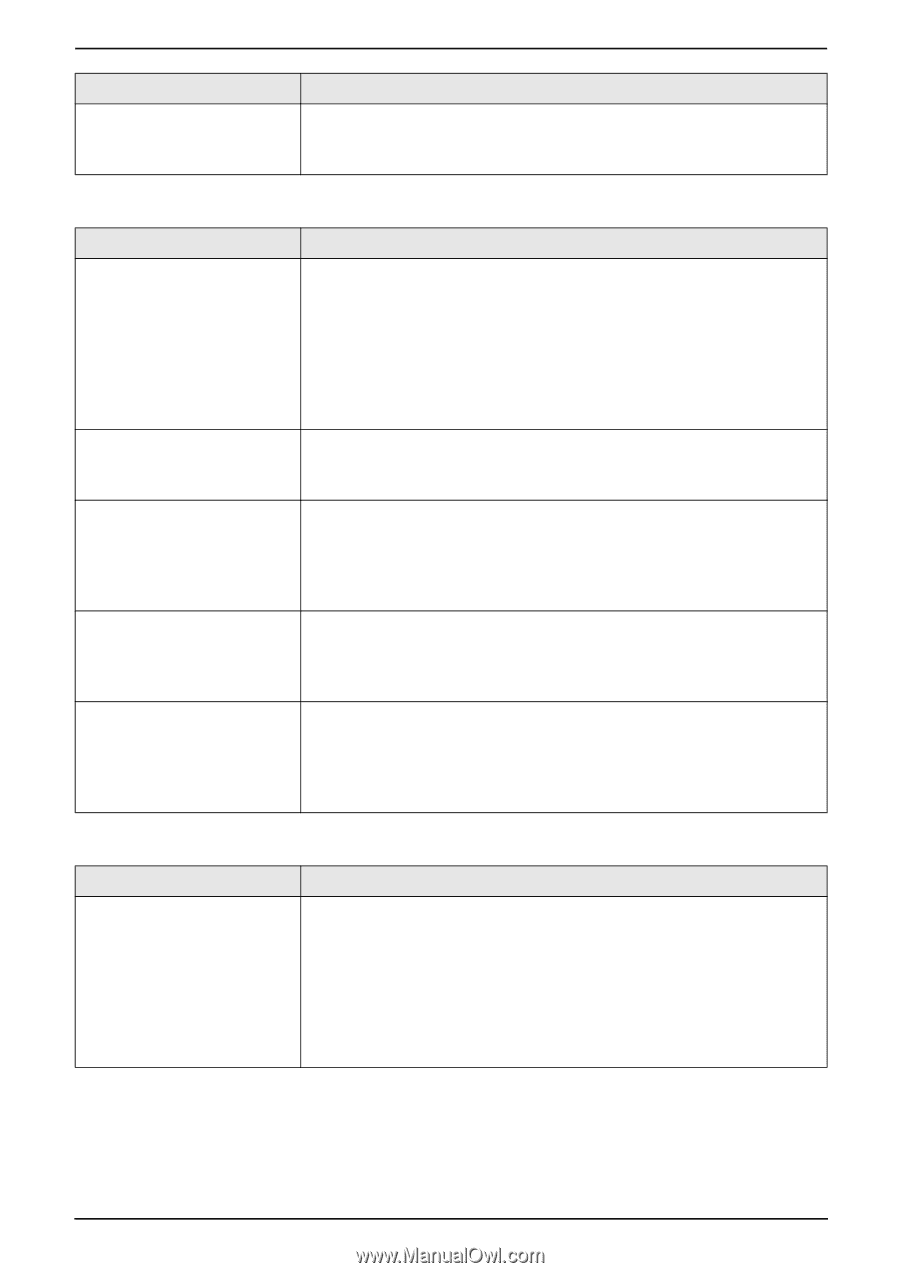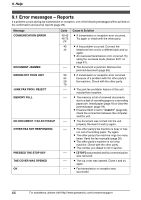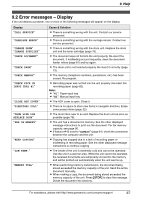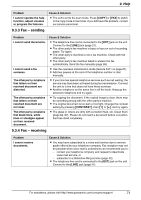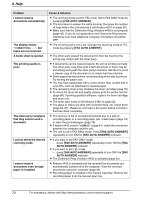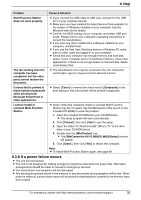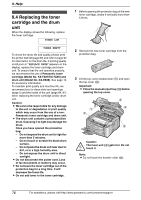Panasonic KX FLB801 Mfp Laser Fax - Page 73
Fax - sending, 3.4 Fax - receiving, Cause & Solution
 |
UPC - 037988809837
View all Panasonic KX FLB801 manuals
Add to My Manuals
Save this manual to your list of manuals |
Page 73 highlights
9. Help Problem I cannot operate the help function, adjust volumes or program the features. 9.3.3 Fax - sending Cause & Solution L The unit is set to the scan mode. Press {COPY} or {FAX} to switch to the copy mode or fax mode. If you still have this problem, contact our service personnel. Problem I cannot send documents. I cannot send a fax overseas. The other party complains that letters on their received document are distorted. The other party complains that letters on their received document are not clear. The other party complains that black lines, white lines or smudges appear on their received document. Cause & Solution L The telephone line cord is connected to the [EXT] jack on the unit. Connect to the [LINE] jack (page 21). L The other party's fax machine is busy or has run out of recording paper. Try again. L The other party's machine is not a fax machine. Check with the other party. L The other party's fax machine failed to answer the fax automatically. Send the fax manually (page 28). L Use the overseas transmission mode (feature #411 on page 61). L Add two pauses at the end of the telephone number or dial manually. L If your line has special telephone services such as call waiting, the service may have been activated during fax transmission. Connect the unit to a line that does not have these services. L Another telephone on the same line is off the hook. Hang up the extension telephone and try again. L Try copying the document. If the copied image is clear, there may be something wrong with the other party's machine. L The original document is too dark or too light. Change the contrast setting by pressing {CONTRAST}, then {V} or {^}, and try again. L The glass or rollers are dirty with correction fluid, etc. Clean them (page 84, 87). Please do not insert a document before correction fluid has dried completely. 9.3.4 Fax - receiving Problem I cannot receive documents. Cause & Solution L You may have subscribed to a voice mail service due to service packs offered by your telephone company. Fax reception may not be possible when voice mail is activated so we recommend you to: - contact your telephone company and request to deactivate voice mail service, or - subscribe to a Distinctive Ring service (page 42). L The telephone line cord is connected to the [EXT] jack on the unit. Connect to the [LINE] jack (page 21). For assistance, please visit http://www.panasonic.com/consumersupport 71