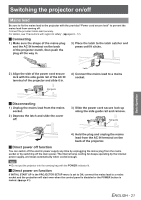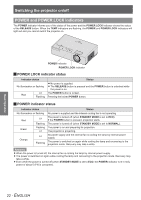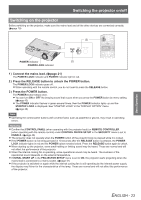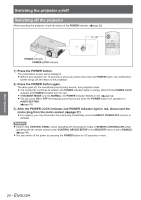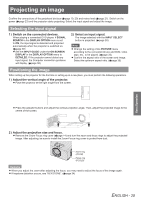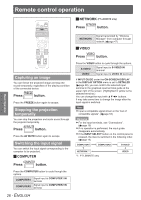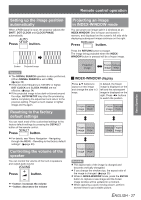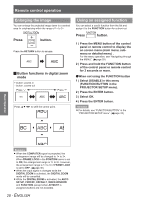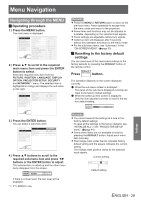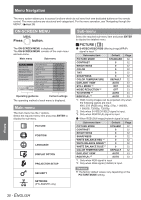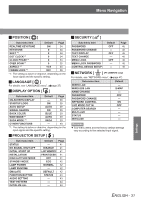Panasonic PT-LB90NTEA User Manual - Page 26
Remote control operation, Capturing an image, Stopping the projection temporarily, Switching - pt lb90nte wireless
 |
View all Panasonic PT-LB90NTEA manuals
Add to My Manuals
Save this manual to your list of manuals |
Page 26 highlights
RReemmoteoctoentcrool onpterroatlioon peration JJNETWORK (PT-LB90NTE only) Press button. Basic Operation Capturing an image You can freeze the projected image and stop the sound temporarily, regardless of the playing condition of the connected device. Press button. Press the FREEZE button again to escape. Stopping the projection temporarily You can stop the projection and audio sound through the projector temporarily. Press button. Press the AV MUTE button again to escape. Switching the input signal You can switch the input signal corresponding to the computer to be projected. JJCOMPUTER Press button. Press the COMPUTER button to cycle through the options. COMPUTER1 Signal input to COMPUTER1 IN terminal COMPUTER2 Signal input to COMPUTER2 IN terminal 26 - ENGLISH NETWORK Signal transmitted by "Wireless Manager" from computer through network (Æpage 47) JJVIDEO Press button. Press the VIDEO button to cycle through the options. S-VIDEO Signal input to S-VIDEO IN terminal VIDEO Signal input to VIDEO IN terminal If INPUT GUIDE under the ON-SCREEN DISPLAY in the DISPLAY OPTION menu is set to DETAILED (Æpage 38), you can confirm the selected input terminal in the graphical input terminal guide at the upper right of the screen. (Highlighted in yellow is the selected terminal.) You can change the input with buttons. It may take some time to change the image after the input signal is switched. Note zzInput a compatible signal shown in the "List of compatible signals". (Æpage 54) Remarks zzFor the input terminals, see "Connections". (Æpage 19) zzIf no operation is performed, the input guide disappears automatically. zzIf the INPUT SELECT button on the control panel is pressed, the input is switched in the following order. (Æpage 14) COMPUTER1 COMPUTER2 S-VIDEO NETWORK *1 **** PT-LB90NTE only VIDEO