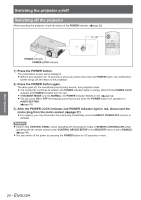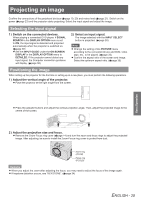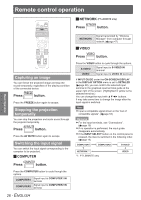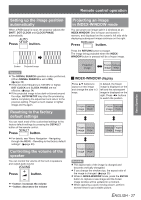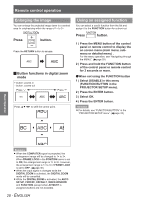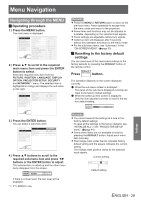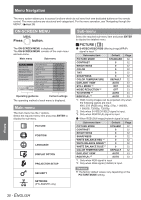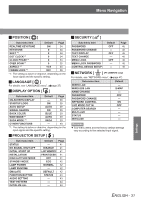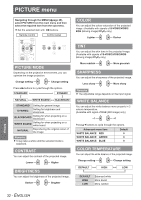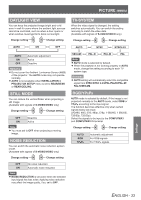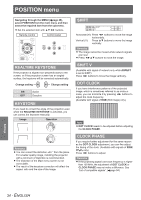Panasonic PT-LB90NTEA User Manual - Page 29
Settings, Menu Navigation, Navigating through the MENU
 |
View all Panasonic PT-LB90NTEA manuals
Add to My Manuals
Save this manual to your list of manuals |
Page 29 highlights
Menu Navigation Menu Navigation Navigating through the MENU JJOperating procedure 1111 Press the MENU button. The main menu is displayed. PICTURE PICTURE MODE POSITION CONTRAST LANGUAGE BRIGHTNESS DISPLAY OPTION COLOR PROJECTOR SETUP TINT SECURITY SHARPNESS NETWORK COLOR TEMPERATURE DAYLIGHT VIEW SELECT RETURN STILL MODE NOISE REDUCTION ENTER TV-SYSTEM STANDARD DEFAULT AUTO OFF OFF AUTO 2222 Press ▲▼ to scroll to the required main menu item and press the ENTER button to select. Select the required menu item from the PICTURE, POSITION, LANGUAGE, DISPLAY OPTION, PROJECTOR SETUP, SECURITY and NETWORK *1 menu. The selected item is highlighted in orange and displays the sub-menu on the right. PICTURE POSITION LANGUAGE DISPLAY OPTION PROJECTOR SETUP SECURITY NETWORK KEYSTONE SHIFT OVER SCAN ASPECT SELECT RETURN ENTER 3333 Press the ENTER button. You can select a sub-menu item. PICTURE POSITION LANGUAGE DISPLAY OPTION PROJECTOR SETUP SECURITY NETWORK KEYSTONE SHIFT OVER SCAN ASPECT SELECT RETURN ENTER 4444 Press ▲▼ buttons to scroll to the required sub-menu item and press ◄► buttons or the ENTER button to adjust. The selected item is called up and the other menu items disappear from the screen. KEYSTONE If there is a lower level, the next level will be displayed. **** PT-LB90NTE only Remarks zzPress the MENU or RETURN button to return to the previous menu. Press repeatedly to escape from the menu mode and return to the projection. zzSome items and functions may not be adjusted or available, depending on the selected input signals. zzSome settings are adjustable without any signals. zzCalled up item will disappear after 5 seconds without any operation and return to the menu mode. zzFor the sub-menu items, see "Sub-menu" in the "ON-SCREEN MENU". (Æpage 30) JJResetting to the factory default settings. You can reset most of the customised settings to the factory defaults by pressing the DEFAULT button of the remote control. Press button. The operation depends on the screen displayed currently. QQ While the sub-menu screen is displayed: The items of the sub-menu displayed currently are reset to the factory default settings. QQ While the called up item screen is displayed: Only the item adjusted currently is reset to the factory default setting. KEYSTONE Remarks zzYou cannot reset all the settings at a time to the factory default settings. To reset all the settings to the factory defaults, see "INITIALIZE ALL" in the "PROJECTOR SETUP menu". (Æpage 44) zzSome menu items are not available to reset by pressing the DEFAULT button. Adjust each menu item manually. zzThe triangle mark under the bar indicates factory default setting and the square indicates the current setting. The triangle mark position varies by the selected input signals. Current setting Default setting Settings ENGLISH - 29