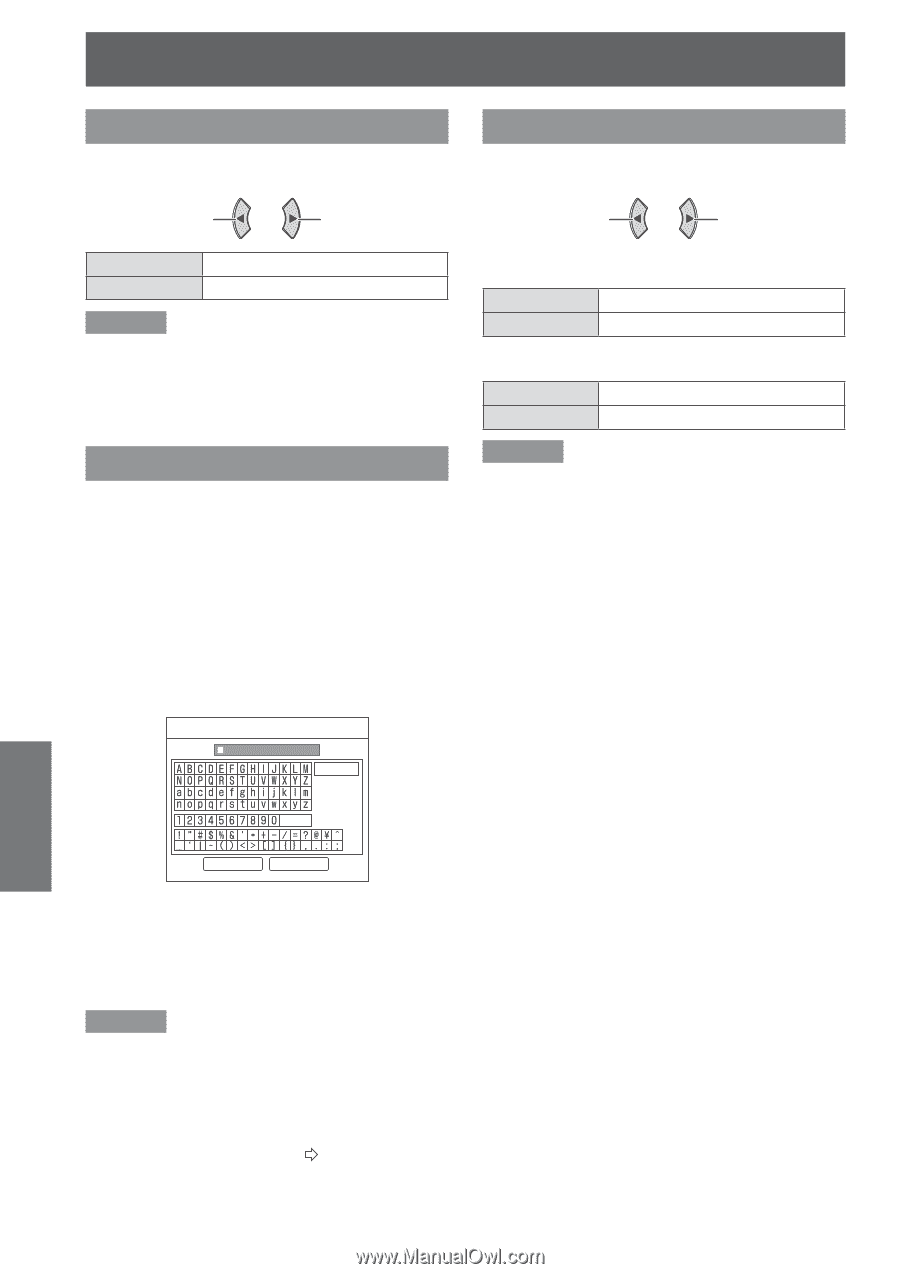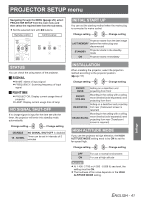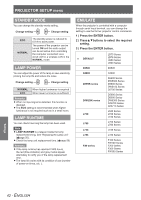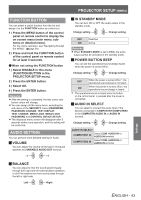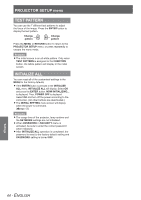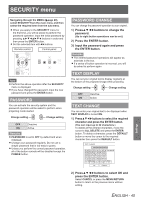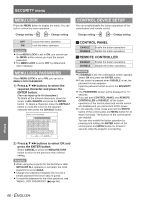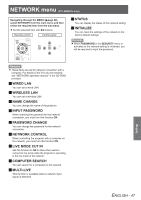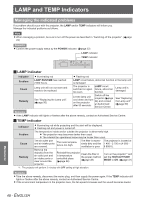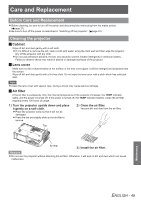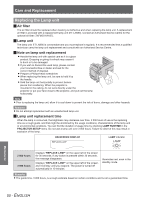Panasonic PT-LB90NTEA User Manual - Page 46
Menu Lock, Menu Lock Password, Control Device Setup, Jcontrol Panel Jremote Controller
 |
View all Panasonic PT-LB90NTEA manuals
Add to My Manuals
Save this manual to your list of manuals |
Page 46 highlights
SECURITY menu MENU LOCK Press the MENU button to display the menu. You can lock or unlock the menu operation. Change setting Change setting CONTROL DEVICE SETUP You can enable/disable the button operations of the control panel and remote control. Change setting Change setting OFF ON Unlock the menu operation Lock the menu operation Remarks zzOnce MENU LOCK is set to ON, you cannot use the MENU button unless you input the correct password. zzThe MENU LOCK is set to OFF by default and when initialised. MENU LOCK PASSWORD When MENU LOCK is set to ON, you can set a MENU LOCK PASSWORD. 1111 Press▲▼◄►buttons to select the required character and press the ENTER button. (You can input up to 16 characters.) To delete all the entered characters, move the cursor to ALL DELETE and press the ENTER button. To delete a character, press the DEFAULT button or move the cursor to the required character then press the DEFAULT button. MENU LOCK PASSWORD ALL DELETE SPACE JJCONTROL PANEL ENABLE DISABLE Enable the button operations Disable the button operations JJREMOTE CONTROLLER ENABLE DISABLE Enable the button operations Disable the button operations Remarks zzIf DISABLE is set, the confirmation screen appears. Select OK and press the ENTER button. zzIf any button is pressed when DISABLE is set, the password screen appears. Input the password which is set in the SECURITY menu. zzThe PASSWORD screen will be displayed for 10 seconds. zzIf you set both CONTROL PANEL and REMOTE CONTROLLER to DISABLE, all the button operations of the control panel and remote control are disabled and you cannot turn off the power. zzIn the standby mode, press and hold the ENTER button of the control panel and MENU button for at least 2 seconds. The buttons on the control panel are enabled. You can also enable the button operation by pressing and holding the ENTER button of the control panel and MENU button for at least 2 seconds while the projector is projecting. OK CANCEL 2222 Press▲▼◄►buttons to select OK and press the ENTER button. Select CANCEL or press the MENU/RETURN button to return to the previous menu without setting. Remarks zzWhen using the projector for the first time or after INITIALIZE ALL operation is activated, the initial password is set as AAAA. zzChange your password regularly. Do not use a simple password that is too easy to guess. zzTo reset the password to the initial password, see "MENU LOCK PASSWORD" (Æpage 56). Settings 46 - ENGLISH