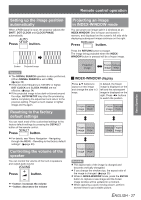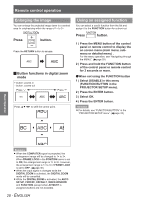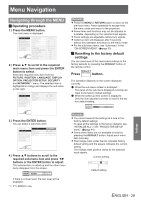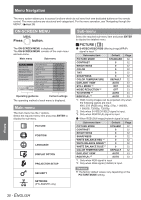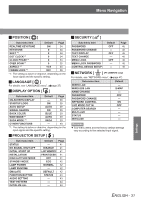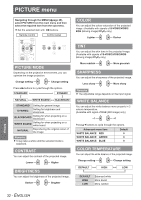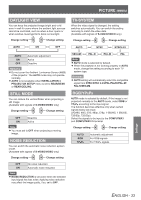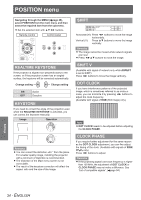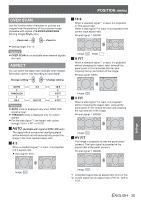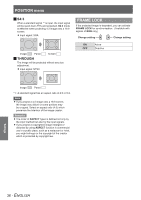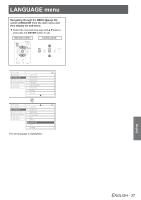Panasonic PT-LB90NTEA User Manual - Page 32
Picture Menu, Contrast, Brightness, Color, Tint, Sharpness, White Balance, Color Temperature
 |
View all Panasonic PT-LB90NTEA manuals
Add to My Manuals
Save this manual to your list of manuals |
Page 32 highlights
PPICICTUTRUE RmeEnumenu Navigating through the MENU (Æpage 29), select PICTURE from the main menu and then select the required item from the sub-menu. zzSet the selected item with ◄►buttons. Remote control Control panel COLOR You can adjust the colour saturation of the projected image. (Available with signals of S-VIDEO/VIDEO/ RGB (Moving image)/YPBPR only) Lighter Darker PICTURE MODE Depending on the projection environment, you can optimize the image projection. Change setting Change setting Press◄►buttons to cycle through the options. STANDARD DYNAMIC NATURAL WHITE BOARD BLACKBOARD STANDARD Setting for general image DYNAMIC Setting for brightness and sharpness BLACKBOARD Setting for when projecting on a blackboard WHITE BOARD Setting for when projecting on a white board NATURAL Reproducing the original colour of the image Remarks zzIt may take a while until the selected mode is stabilised. CONTRAST You can adjust the contrast of the projected image. Lower Higher BRIGHTNESS You can adjust the brightness of the projected image. Darker Brighter TINT You can adjust the skin tone in the projected image. (Available with signals of S-VIDEO/VIDEO/RGB (Moving image)/YPBPR only) More reddish More greenish SHARPNESS You can adjust the sharpness of the projected image. Less sharp More sharp Remarks zzThe adjustable range depends on the input signal. WHITE BALANCE You can adjust the white balance more properly in 3 colours temperature. (Available with signal of RGB (Still image) only) -1 +1 Press▲▼buttons to cycle through the options. Advanced menu item WHITE BALANCE RED WHITE BALANCE GREEN WHITE BALANCE BLUE Default 0 0 0 COLOR TEMPERATURE You can adjust the white balance of the projected image. Change setting Change setting DEFAULT HIGH LOW DEFAULT HIGH LOW Balanced white More bluish More reddish Settings 32 - ENGLISH