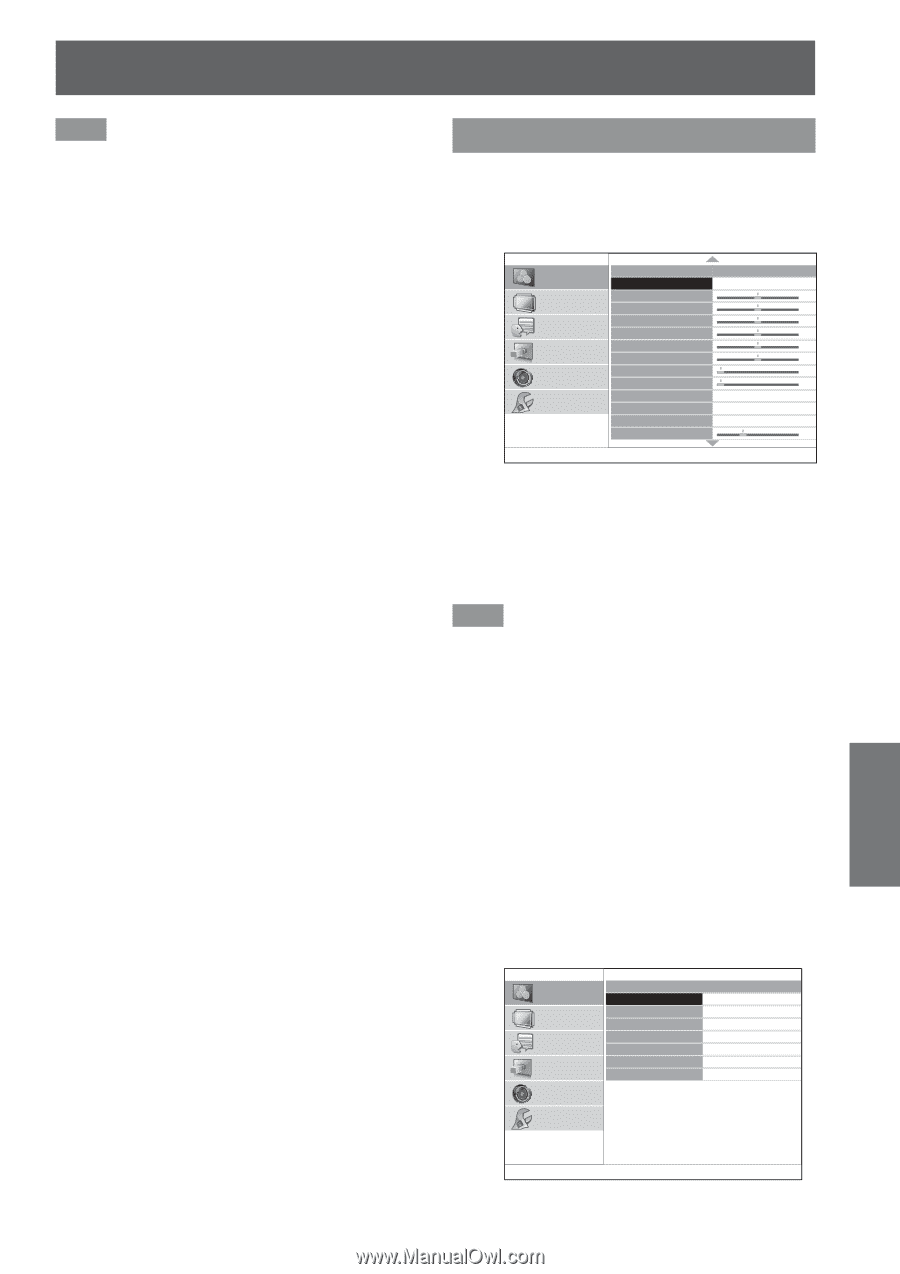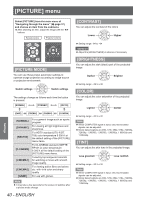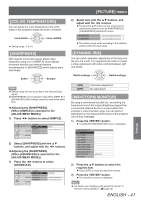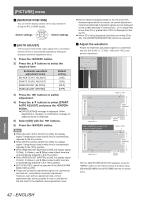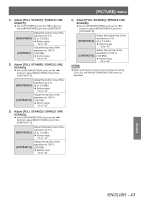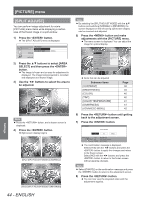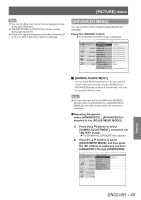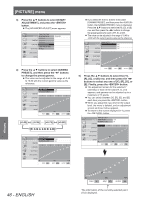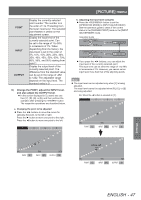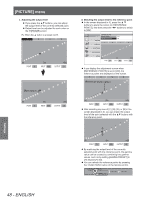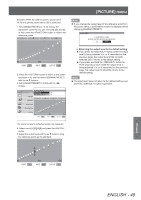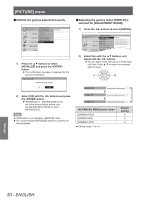Panasonic PTAE8000 Operating Instructions - Page 45
[advanced Menu], Gamma Adjustment]
 |
View all Panasonic PTAE8000 manuals
Add to My Manuals
Save this manual to your list of manuals |
Page 45 highlights
[PICTURE] menu Note zzYou cannot adjust menu items that are displayed in grey during split adjustment. zzThe [KEYSTONE] of [POSITION] becomes inactive during split adjustment. zzWhen a 3D signal is being input (including converting 2D to 3D), the [SPLIT ADJUST] cannot be executed. [ADVANCED MENU] You can perform more detailed image adjustment manually. Press the button zzThe [ADVANCED MENU] menu is displayed. ADVANCED MENU PICTURE GAMMA ADJUSTMENT ADVANCED 1 CONTRAST R 0 POSITION CONTRAST G 0 CONTRAST B 0 LANGUAGE BRIGHTNESS R 0 BRIGHTNESS G 0 3D SETTINGS BRIGHTNESS B 0 NR 0 LENS CONTROL MPEG NR 0 FRAME CREATION MODE1 OPTION COLOR MANAGEMENT NORMAL x.v.Color DETAIL CLARITY +3 ■■[GAMMA ADJUSTMENT] You can make detailed adjustments to the light intensity of each input signal level by using the [ADVANCED1] [ADVANCED8] mode, or adjust at 3 levels (high, mid, low) by using the [SIMPLE] mode. Note zzYou can only carry out the [GAMMA ADJUSTMENT] through either the [ADVANCED1] - [ADVANCED8] or [SIMPLE] mode. Both modes cannot be used at the same time. ●Adjusting the gamma (when [ADVANCED1] - [ADVANCED8] is selected in the [ADJUSTMENT MODE]) 1) Press the▲▼buttons to select [GAMMA ADJUSTMENT], and press the button. zzThe [GAMMA ADJUSTMENT] menu appears. 2) Press the ▲▼ buttons to select [ADJUSTMENT MODE], and then press the ◄► buttons to select any one from [ADVANCED1] through [ADVANCED8]. PICTURE POSITION LANGUAGE 3D SETTINGS GAMMA ADJUSTMENT ADJUSTMENT MODE GAMMA HIGH GAMMA MID GAMMA LOW START ADJUSTMENT GAMMA NAME CHANGE INITIALIZE LENS CONTROL OPTION ADVANCED1 Settings ENGLISH - 45