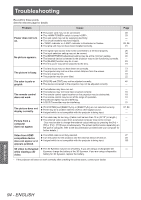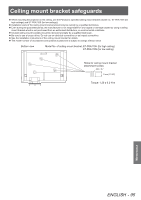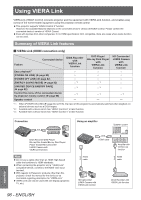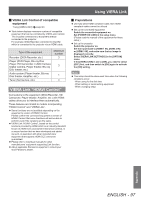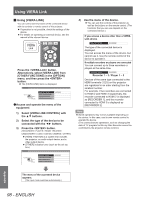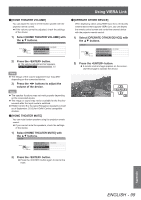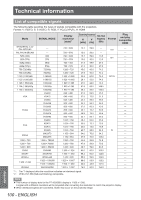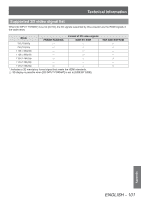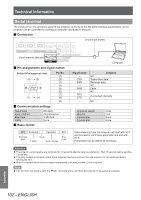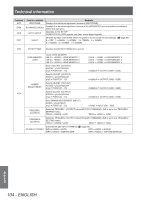Panasonic PTAE8000 Operating Instructions - Page 99
Select [OPERATE OTHER DEVICE] with, Select [HOME THEATER VOLUME]
 |
View all Panasonic PTAE8000 manuals
Add to My Manuals
Save this manual to your list of manuals |
Page 99 highlights
Using VIERA Link ●●[HOME THEATER VOLUME] You can adjust the volume of the theater speaker with the projector remote control. zzIf the volume cannot be adjusted, check the settings of the device. 1) Select [HOME THEATER VOLUME] with the ▲▼ buttons. VIERA LINK ENTER SELECT RETURN VIERA LINK CONTROL HOME THEATER VOLUME HOME THEATER MUTE OPERATE OTHER DEVICE RECORDER 2) Press the button. zzThe volume adjustment bar appears. HOME THEATER VOLUME 64 Note zzThe design of the volume adjustment bar may differ depending on the connected device. 3) Press the ◄► buttons to adjust the volume of the device. Note zzThe speaker functions may not work properly depending on the connected device. zzThe image or sound may not be available for the first few seconds after the input mode is switched. zzHDAVI Control 5 is the latest Panasonic standard (current as of September, 2012) for HDAVI Control compatible devices. ●●[HOME THEATER MUTE] You can mute theater speakers using the projector remote control. zzIf you cannot mute the speakers, check the settings of the device. 1) Select [HOME THEATER MUTE] with the ▲▼ buttons. VIERA LINK ENTER SELECT RETURN VIERA LINK CONTROL HOME THEATER VOLUME HOME THEATER MUTE OPERATE OTHER DEVICE RECORDER ●●[OPERATE OTHER DEVICE] When displaying videos using HDMI input from a third party external device that supports VIERA Link, you can display the remote control screen and control the external device with the projector remote control. 1) Select [OPERATE OTHER DEVICE] with the ▲▼ buttons. VIERA LINK ENTER SELECT RETURN VIERA LINK CONTROL HOME THEATER VOLUME HOME THEATER MUTE OPERATE OTHER DEVICE RECORDER 2)  Press the button. zzA remote control image appears on the screen. Use this image to operate the device. 2) Press the button. zzPress the button again to cancel the mute. Appendix ENGLISH - 99