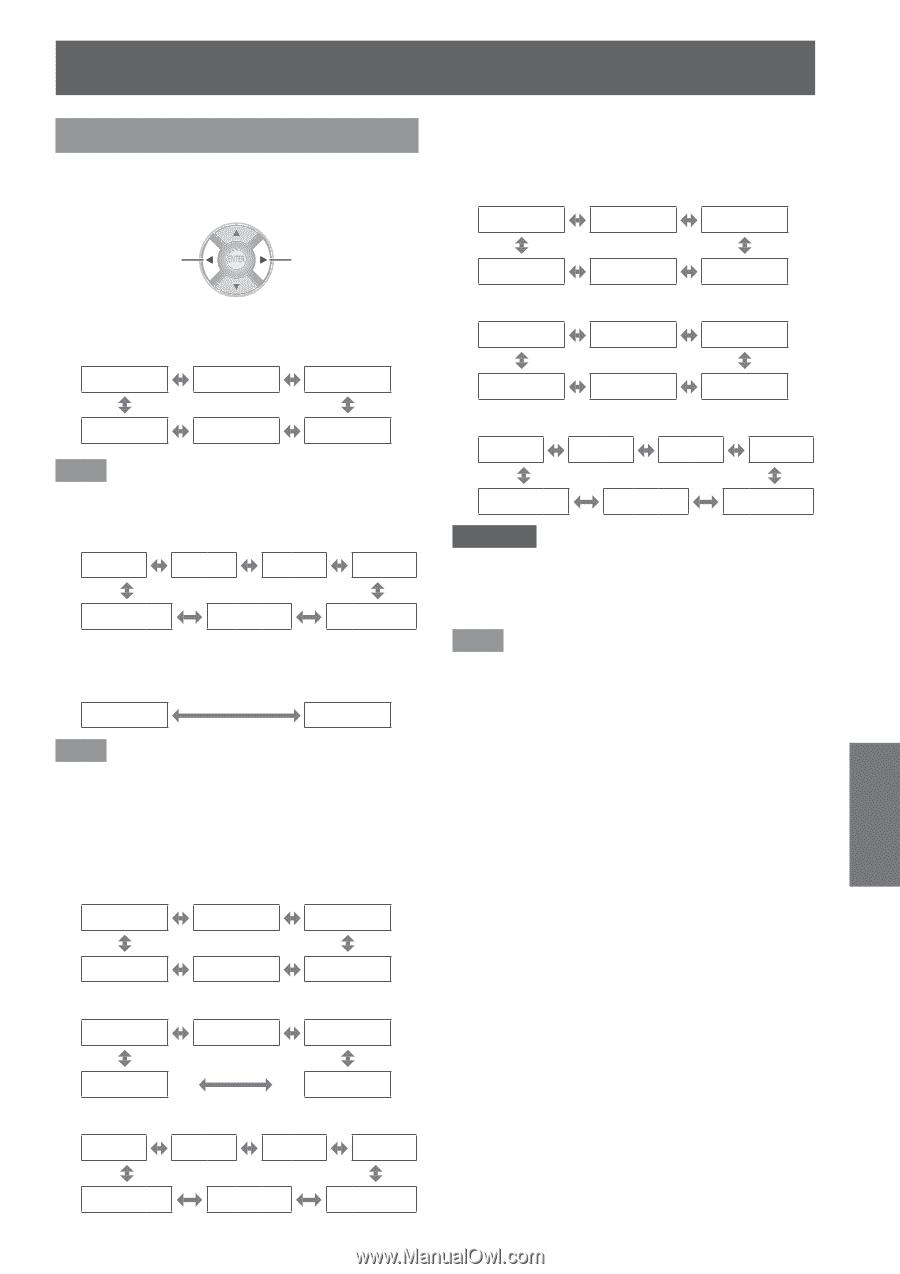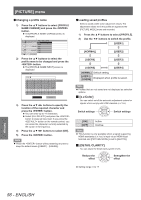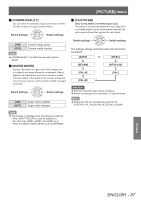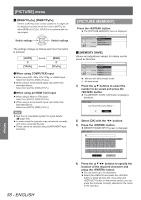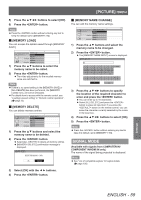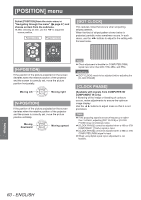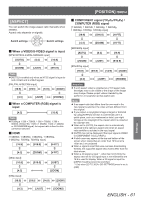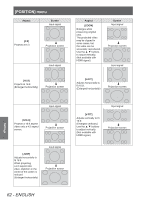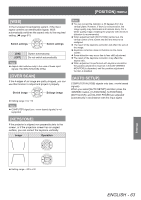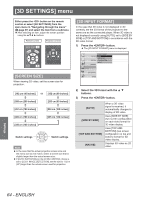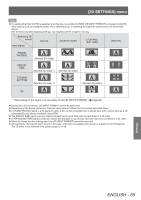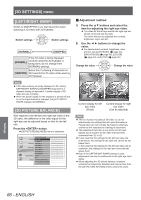Panasonic PTAE8000 Operating Instructions - Page 61
[ASPECT], Switch settings, AUTO]
 |
View all Panasonic PTAE8000 manuals
Add to My Manuals
Save this manual to your list of manuals |
Page 61 highlights
[POSITION] menu [ASPECT] You can switch the image aspect ratio manually when needed. Aspect ratio depends on signals. Switch settings Switch settings ■■When a VIDEO/S-VIDEO signal is input [NTSC/NTSC4.43/PAL-M/PAL60 input] [AUTO] [4:3] [16:9] [ZOOM] [JUST] [S16:9] Note zz[AUTO] is enabled only when an NTSC signal is input for both VIDEO and S-VIDEO signals. [PAL/PAL-N/SECAM input] [16:9] [S16:9] [14:9] [ZOOM1] [4:3] [JUST] [ZOOM2] ■■When a COMPUTER (RGB) signal is input [4:3] [16:9] Note zzIf using a 1 280 × 720/60, 1 280 × 768/60, 1 280 x 800/60, WXGA+60, 1 920 x 1 080/50, 1 920 x 1 080/60, or WUXGA60RB signal, the aspect ratio is fixed so this cannot be switched. ■■HDMI [1 080/60i, 1 080/50i, 1 080/60p, 1 080/50p, 1 080/24p, 720/60p, 720/50p input] [16:9] [S16:9] [H-FIT] [4:3] [480p input] [16:9] [ZOOM] [S16:9] [V-FIT] [JUST] [4:3] [576p input] [16:9] [S16:9] [ZOOM] [14:9] [ZOOM1] ■■COMPONENT signal (YCBCR/YPBPR) / COMPUTER (RGB) signal [1 080/60i, 1 080/50i, 1 080/60p, 1 080/50p, 1 080/24p, 720/60p, 720/50p input] [16:9] [S16:9] [H-FIT] [4:3] [480i/480p input] [AUTO] [ZOOM] [4:3] [V-FIT] [16:9] [ZOOM] [JUST] [S16:9] [576i/576p input] [16:9] [S16:9] [14:9] [ZOOM1] [4:3] [JUST] [ZOOM2] Attention zzIf a 4:3 aspect video is projected at a 16:9 aspect ratio, the edges may not be visible or the shape of the image may change. Please project videos intended by the author for 4:3 projection at that aspect ratio. Note zzIf an aspect ratio that differs from the one used in the input signal is selected, the video will look different from the original. zzIf you project a copyrighted image enlarged or distorted by using [ASPECT] function in commercial use in a public place, such as a restaurant or hotel, you might infringe on the copyright of the creator which is protected by copyright law. zzWhen set to [AUTO], the aspect ratio is automatically switched to the optimum aspect ratio when an aspect ratio identifier is included in the input signal. zz[AUTO] may not be displayed if the input signal is VIDEO or COMPONENT (YCBCR/YPBPR). zzA black area may appear at the top and bottom of the screen when videos that are wider than 16:9 (cinema vision etc.) are projected. zzWhen a signal is input that uses overseas broadcasting formats, the supported aspect ratio modes differ from the table shown. zzWhen a 3D signal is input *1, other than for [S16:9], the aspect ratio set for 2D signal input is not maintained and 16:9 is used for display. When a 3D signal is input the [ASPECT] setting cannot be switched. *1 Only when [2D TO 3D] for [3D SETTINGS] menu is set to [OFF] Settings [4:3] [JUST] [ZOOM2] ENGLISH - 61