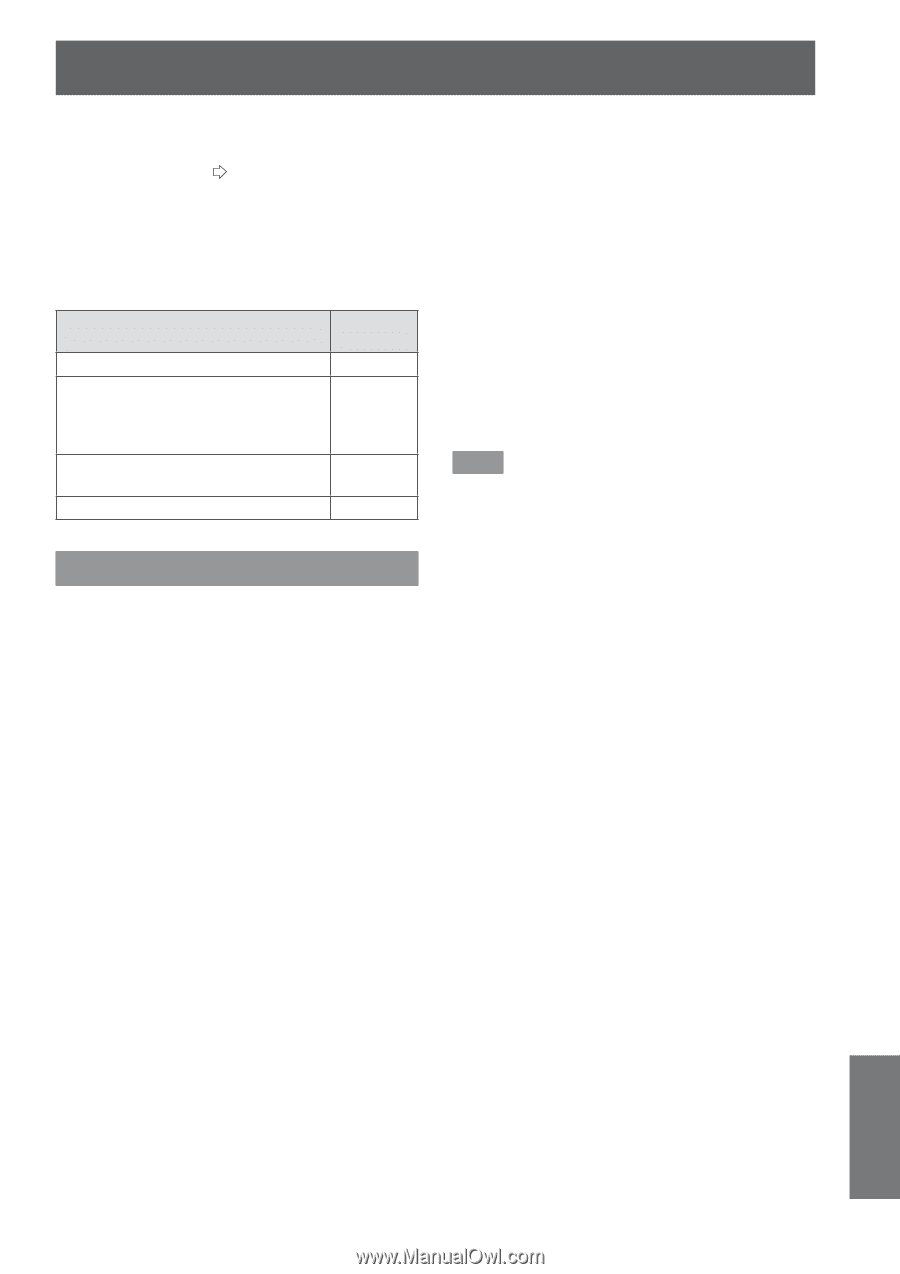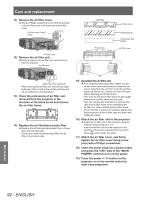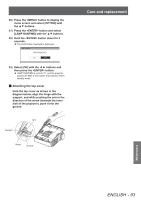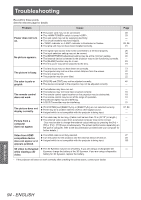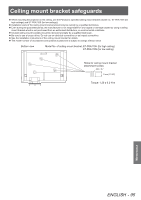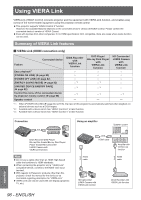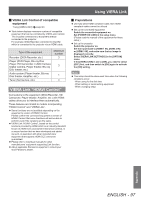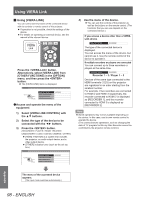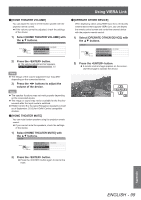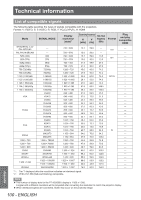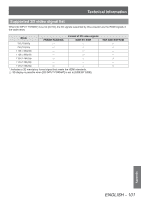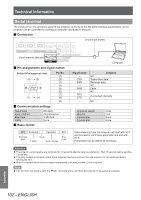Panasonic PTAE8000 Operating Instructions - Page 97
VIERA Link “HDAVI Control”, VIERA Link Control of compatible, equipment, Preparations
 |
View all Panasonic PTAE8000 manuals
Add to My Manuals
Save this manual to your list of manuals |
Page 97 highlights
Using VIERA Link ■■VIERA Link Control of compatible equipment "Using [VIERA LINK]" ( page 98) zzTable below displays maximum number of compatible equipment that can be controlled by VIERA Link Control. This includes connections to equipment already connected to the projector. For example, DIGA Recorder connected to Amplifier which is connected to the projector via an HDMI cable. Type of the equipment Recorder (DIGA Recorder, etc.) Player (DVD Player, Blu-ray Disc Player, HD Camcorder, LUMIX Camera, Digital Camera, Player theater, Blu-ray Disc theater, etc.) Audio system (Player theater, Blu-ray Disc theater, Amplifier, etc.) Tuner (Set top box, etc.) Maximum number 3 3 1 4 VIERA Link "HDAVI Control" Connections to the equipment (DIGA Recorder, HD Camcorder, Player theater, Amplifier, etc.) with HDMI cables allow you to interface them automatically. These features are limited to models incorporating "HDAVI Control" and "VIERA Link". zzSome functions are not available depending on the equipment's version of HDAVI Control. Please confirm the connected equipment's version of HDAVI Control. But some functions will not be able to perform even if the versions are the same. zzVIERA Link "HDAVI Control", based on the control functions provided by HDMI which is an industry standard known as HDMI CEC (Consumer Electronics Control), is a unique function that we have developed and added. As such, its operation with other manufacturers' equipment that supports HDMI CEC cannot be guaranteed. zzPlease refer to individual manuals for other manufacturers' equipment supporting Link function. zzAbout applicable Panasonic equipment, consult your local Panasonic dealer. ■■Preparations zzUse fully wired HDMI compliant cable. Non-HDMIcompliant cables cannot be utilized. zzSet up the connected equipment. Switch the connected equipment on. Set [POWER ON LINK] in the setup menu. (Please read the manual of the equipment for these setup.) zzSet up the projector. Switch the projector on. Set the input mode to [HDMI 1 IN], [HDMI 2 IN] or [HDMI 3 IN], and make sure that an image is displayed correctly. Select [VIERA LINK SETTINGS] in the [OPTION] menu. If the [VIERA LINK] is set to [ON], you need to select [OFF] first, and then switch to [ON] again to activate the [ON] setting. Note zzThis setup should be done each time when the following conditions occur: - When using for the first time - When adding or reconnecting equipment - When changing setup Appendix ENGLISH - 97