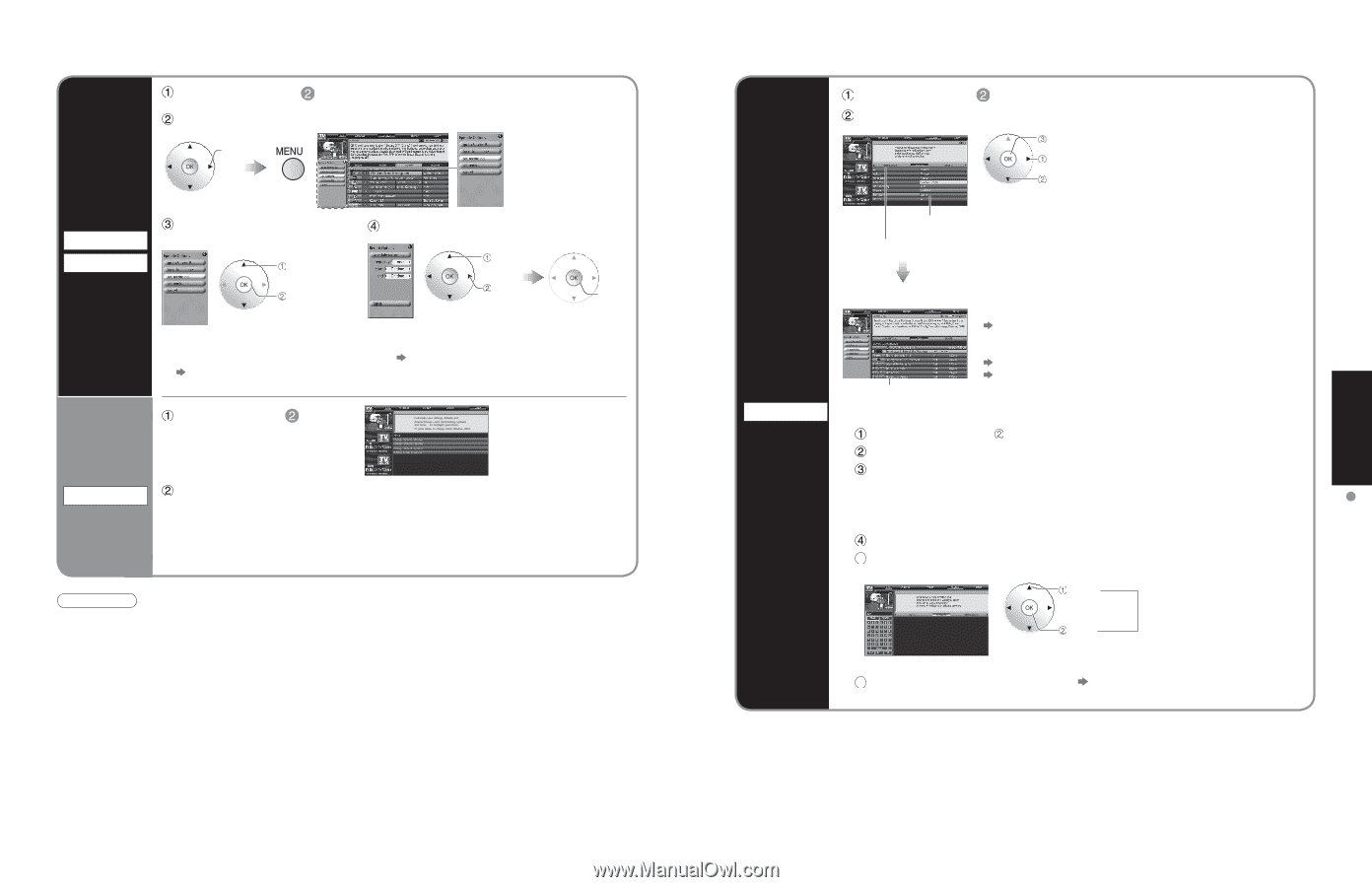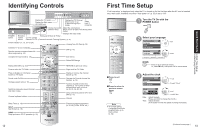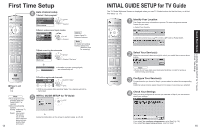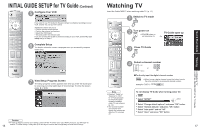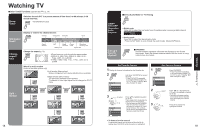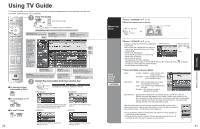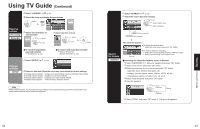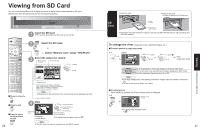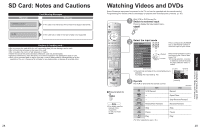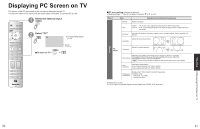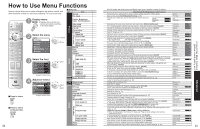Panasonic TH-50PX600 Operating Instructions - Page 12
Continued
 |
View all Panasonic TH-50PX600 manuals
Add to My Manuals
Save this manual to your list of manuals |
Page 12 highlights
Using TV Guide (Continued) Select "LISTINGS" in (p. 20) Select the show and display the panel menu select Reserve a show Recording Reminder Select "set recording" or "set reminder" select Select the item and set select next set enter ■To check/change/delete reserved contents "SCHEDULE" (p. 24) ■To reserve with input date and time "Manual Recording" "Manual Reminder" (p. 25) Change settings SETUP Select "SETUP" in (p. 20) Select an item and follow the on-screen instructions for further settings ••••Change system settings: Changes your system settings, selects an alternate channel lineup Change channel display: Modifies your channel settings Change default options: Changes your Guide default settings Display setup progress: Views the Setup Progress screen Note ••When reserving shows, you must make the proper settings on the external recording equipment connected to the unit. Also read the manual of the recording equipment. Select "SEARCH" in (p. 20) Select the search type and category set select a search type select a category Category example: All, Action, Musical... Search type example: MOVIES, SPORTS Search for shows SEARCH The show list appears. •To display the desired show Select the show on air and press "OK" button •To reserve shows for recording Select the upcoming show and press "MENU" button Select "set recording" on the panel menu Show list ■Searching for a Specific Keyword, Actor, or Director Select "KEYWORD" in above for category and press "OK" button Select "new search" and press "OK" button Make the selections for your search and press "OK" button - type (title, actor, director, description, all) - category (movies, sports, series, children, HDTV, all, etc.) - sub(category) (action, comedy, horror, all, etc.) Select "enter keyword" and press "OK" button 5 Input the keyword select character input character Repeat 6 Select "DONE" and press "OK" button The show list appears. Viewing Using TV Guide 22 23