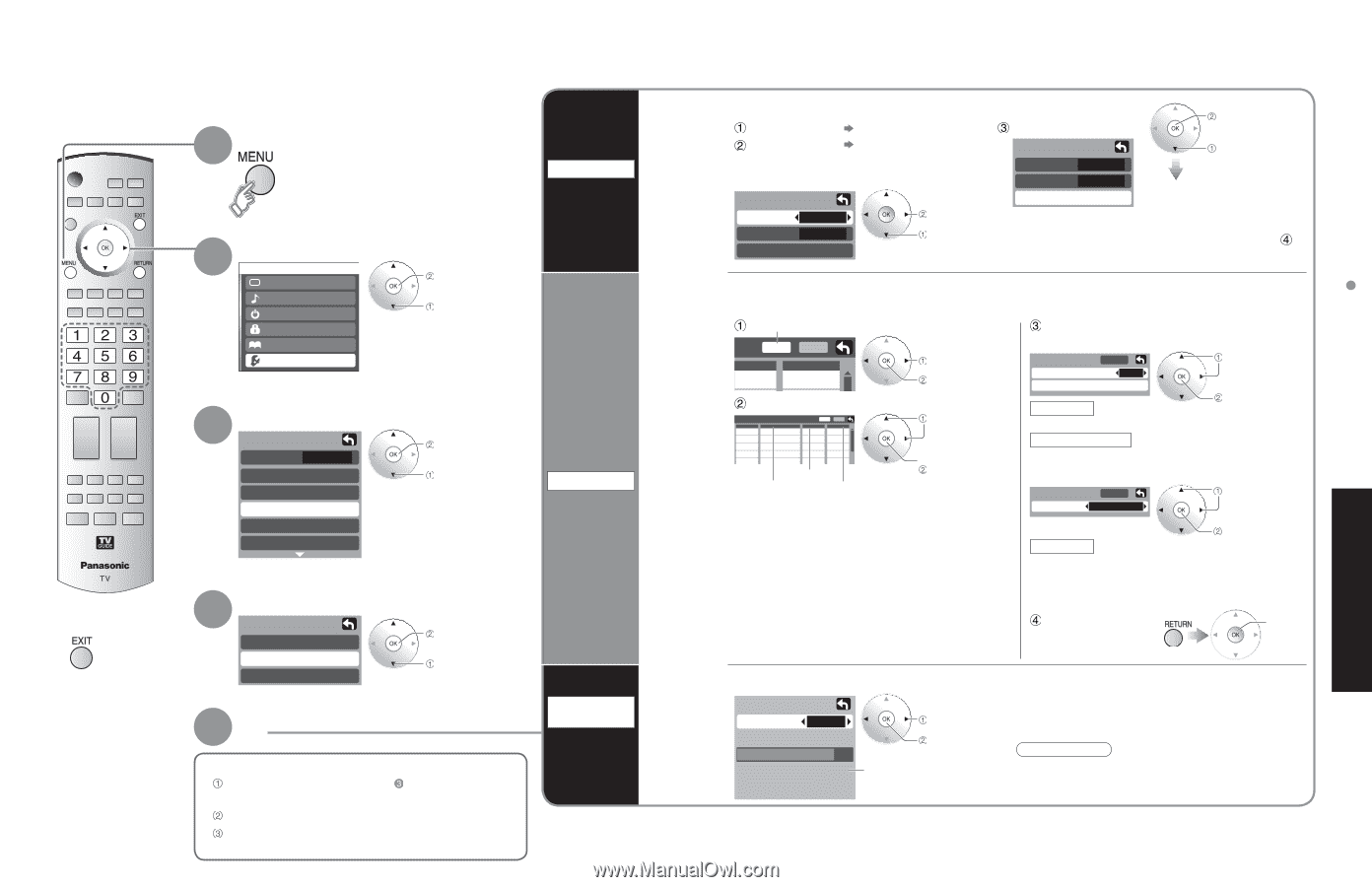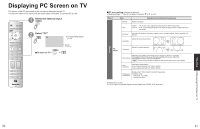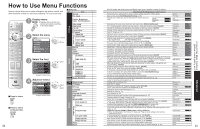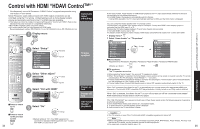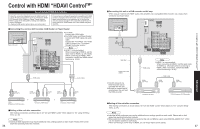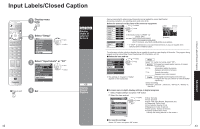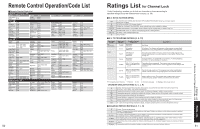Panasonic TH-50PX600 Operating Instructions - Page 21
Editing and Setting Channels
 |
View all Panasonic TH-50PX600 manuals
Add to My Manuals
Save this manual to your list of manuals |
Page 21 highlights
Editing and Setting Channels The current channel settings can be changed according to your needs and reception conditions. 1 Display menu 2 Select "Setup" Menu Picture Audio Timer Lock TMVeGm/oPrhyoctoard Setup next select - 3 Select "Program channel" Setup next CH scan All Language select Clock Program channel Input labels CC Auto Set automatically Manual Set manually ■Press to exit 40 4 Select the function Program channel Auto Manual Signal meter next select 5 Set ■To reset the settings of Setup menu Select "Reset" in Setup menu ( ) and press "OK" button Input your 4-digit password with number buttons Select "Yes" on the confirmation screen and press "OK" button Signal meter Check signal strength Automatically searches and adds active channels to memory. Select "ANT In" Select "Mode" (Select Cable or Antenna) Select All or Analog All: Analog and digital Analog: Analog only Auto program ANT In Cable Mode All Start scan set select Select "Start scan" Auto program ANT In Cable Mode All Start scan start select Settings are made automatically After completing the setting, •select "Apply". (see below ). All previous memorized •channels are erased. Use this procedure when changing setting of received channels or changing the channel display. Also, use to add or delete channels from channel list manually. Select "Edit" Edit Favorite - - - Apply Add No select next Select the item to be edited Edit Apply CH Caption Favorite Add 1 - - - - - - No 2 2 Yes 3 - - - - - - No 4 - - - - - - No 5 - - - - - - No Favorite Caption Add Caption: •Changes the station identifier Favorite: •Registers channel to Favorites List Add: •Adds or deletes channels select item to edit (Caption/Favorite/ Add) next Edit • Caption Caption select Preset Apply --- select Caption detail Preset set/next Select the station identifier Caption detail Rename (maximum 7 characters available) • Favorite Favorite Apply Favorite 12 select next Favorite Select the number ••Add Press "OK" button to select "Yes (add)" or "No (delete)" Select "Apply" Press to move cursor to "Apply" ok (to enter your program) Check the signal strength if interference is found or freezing occurs on a digital image. Signal meter CH 2 - 1 select channel •If the signal is weak, check the antenna. If no problem is found, consult your local dealer. Signal strength ok Current Peak level 85 % 85 % Signal intensity Note •Not available if "Cable" is selected in "ANT In" •(see above). Effective only for digital antenna channels. •If "Channel lock" (p. 38) is activated and "Auto", "Manual" or "Signal meter" is selected, "Enter password." will be displayed. 41 Advanced Editing and Setting Channels