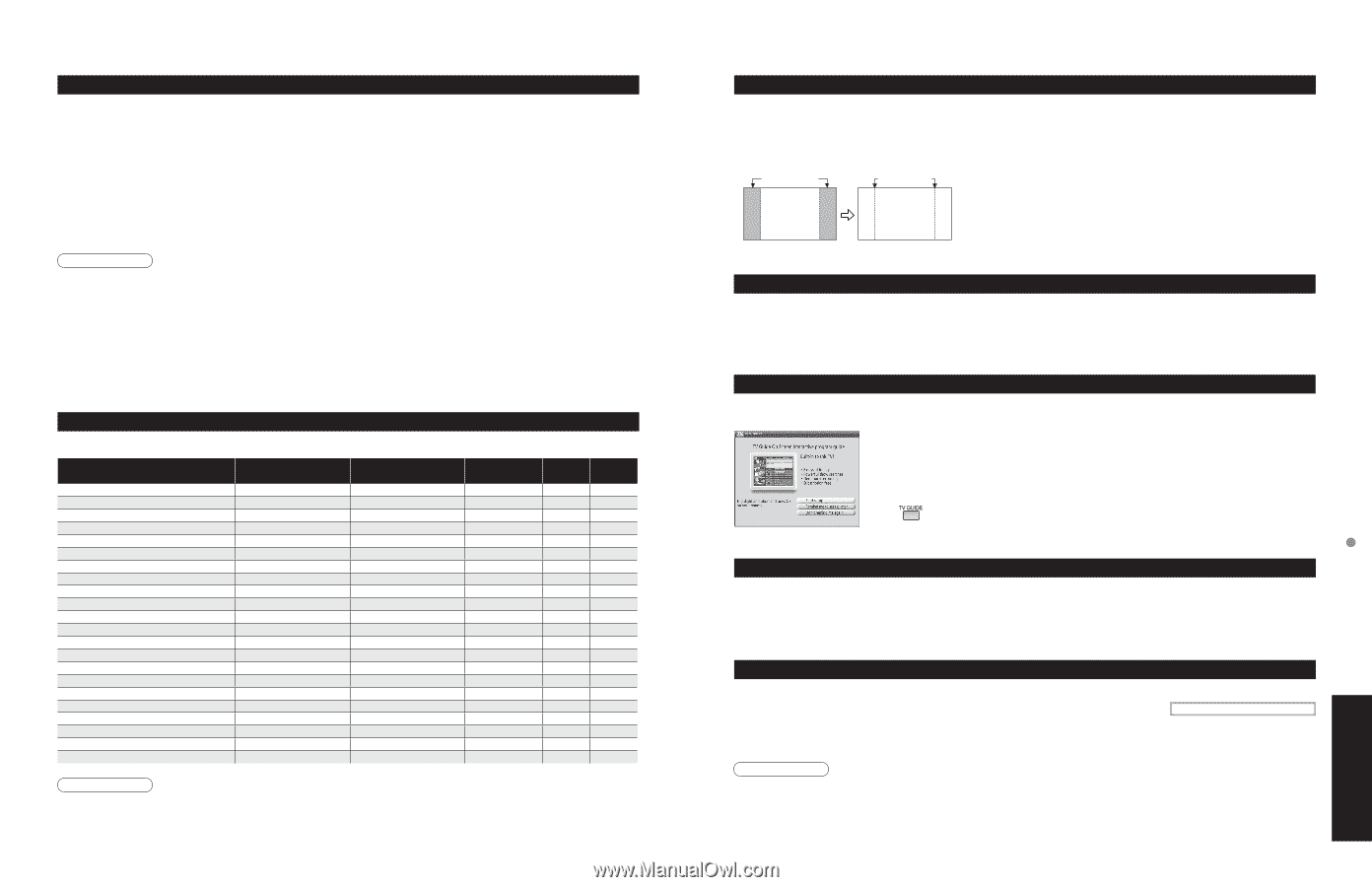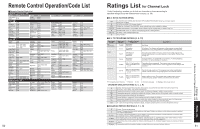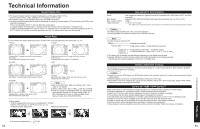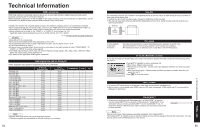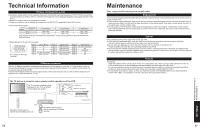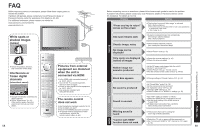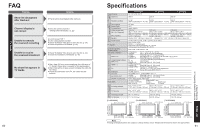Panasonic TH-50PX600 Operating Instructions - Page 28
FAQs, etc.
 |
View all Panasonic TH-50PX600 manuals
Add to My Manuals
Save this manual to your list of manuals |
Page 28 highlights
Technical Information HDMI connection HDMI (high-definition multimedia interface) allows you to enjoy high-definition digital images and high-quality sound by connecting the TV unit and the devices. HDMI-compatible equipment (*1) with an HDMI or DVI output terminal, such as a set top box or a DVD player, can be connected to the HDMI terminal using an HDMI compliant (fully wired) cable. ••••HDMI is the world's first complete digital consumer AV interface complying with a non-compression standard. If the external device has only a DVI output, connect to the HDMI terminal via a DVI to HDMI adapter cable (*2). When the DVI to HDMI adapter cable is used, connect the audio cable to the audio input terminal. Audio settings can be made on the "HDMI1 in" or "HDMI2 in" menu screen. (p. 32) Applicable audio signal sampling frequencies (L.PCM): 48 kHz, 44.1 kHz, 32 kHz (*1): The HDMI logo is displayed on an HDMI-compliant device. (*2): Enquire at your local digital device retailer shop. Caution Use with a PC is not assumed. •All signal is reformatted before being displayed on the screen. •If the connected device has an aspect adjustment function, set the aspect ratio to "16:9". •This HDMI connector is "type A". •A device having no digital output terminal may be connected to the input terminal of either "COMPONENT", "S •VIDEO", or "VIDEO" to receive analog signals. The HDMI input terminal can be used with only the following image signals: 480i, 480p, 720p, 1080i and 1080p. •Match the output setting of the digital device. •For details of the applicable HDMI signals, see below. Input signal that can be displayed * Mark: Applicable input signal for Component (Y, PB, PR), and HDMI 525 (480) / 60i 525 (480) /60p 750 (720) /60p 1,125 (1,080) /60i 1,125 (1,080) /60p 1,125 (1,080) /60p 640 × 400 @70 640 × 480 @60 Macintosh13" (640 × 480) 640 × 480 @75 852 × 480 @60 800 × 600 @60 800 × 600 @75 800 × 600 @85 Macintosh16" (832 × 624) 1,024 × 768 @60 1,024 × 768 @70 1,024 × 768 @75 1,024 × 768 @85 Macintosh 21" (1,152 × 870) 1,280 × 1,024 @60 Hz 1,366 × 768 @60 Hz horizontal frequency (kHz) 15.73 31.47 45.00 33.75 67.43 67.50 31.47 31.47 35.00 37.50 31.47 37.88 46.88 53.67 49.73 48.36 56.48 60.02 68.68 68.68 63.98 48.36 vertical frequency (Hz) COMPONENT HDMI PC 59.94 59.94 59.94 59.94 59.94 60.00 70.08 59.94 66.67 75.00 59.94 60.32 75.00 85.08 74.55 60.00 70.07 75.03 85.00 75.06 60.02 60.00 * * * * * * * * * * * * * * * * * * * * * * * * * * Note ••Signals other than above may not be displayed properly. The above signals are reformatted for optimal viewing on your display. 54 Side Bar Do not display a picture in 4:3 mode for an extended period, as this can cause an after-image to remain on either or both sides of the display field. •To reduce the risk of such an after-image, change the brightness of the side bars. The side bar may flash (alternate black/white) depending on the picture. Using Cinema mode will reduce such flashing (see below). Side Bar after-images 4:3 Screen Display •••Vivid (default) Standard Cinema Pic. mode : Provides enhanced picture contrast and sharpness for viewing in a well-lit room. : Recommended for normal viewing conditions with subdued room lighting. : For watching movies in a darkened room. It provides a soft, film-like picture. TV Guide (Reminder Screen) If you skip TV Guide On Screen Setup you see the TV Guide On Screen Reminder screen the next time you power On your TV. ••Press ▲/▼ to highlight an option, and press OK. Start setup : Begins setup process Remind me to set up later : Closes screen and displays reminder next time you power •On the TV Don't remind me again : Closes screen and does not display reminder next time you power On the TV Press to close the screen. Split - Screen ••TV screen (RF input) cannot be displayed in both main and split frame simultaneously. Split function is not available when HDMI input and PC input is displayed. HDMI signal and PC input cannot be displayed in Split frame. CableCARDTM •This menu is used to provide information when a CableCARDTM is inserted into the CableCARDTM slot on the back of the television. "CableCARD" is not accessible without inserting a CableCARDTM into the CableCARDTM slot. To receive the features offered by your cable company, you may have to subscribe to those services. CableCARD Note Please contact your cable company regarding availability of the CableCARDTM. The CableCARDTM is needed to receive premium digital services (where available) through the Cable input. You may also be able to order call-ahead pay per view events. 55 Technical Information FAQs, etc.