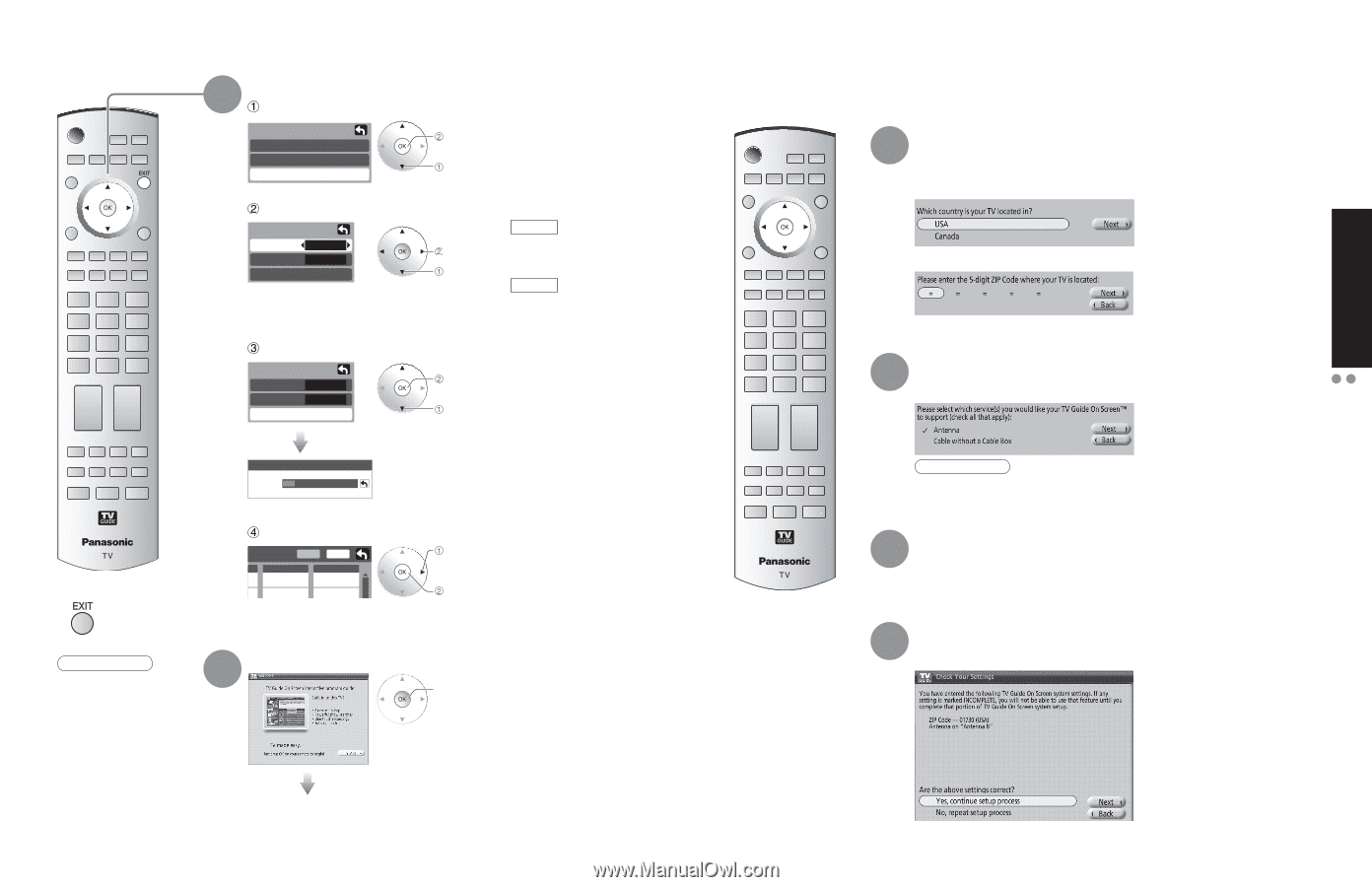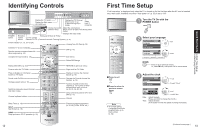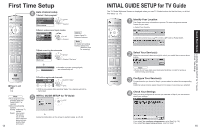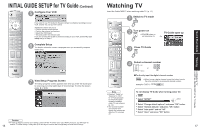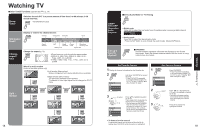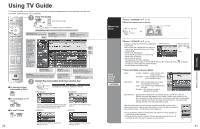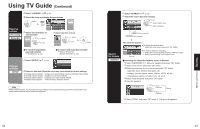Panasonic TH-50PX600 Operating Instructions - Page 8
First Time Setup, INITIAL GUIDE SETUP for TV Guide
 |
View all Panasonic TH-50PX600 manuals
Add to My Manuals
Save this manual to your list of manuals |
Page 8 highlights
First Time Setup 4 Auto channel setup Select "Auto program" First time setup Language Clock Auto program next select Select antenna and input modes Auto program ANT In Cable Mode All Start scan set select Start scanning the channels ANT In Cable: Cable TV Antenna: Antenna Mode All: digital and analog Analog: analog only (Reduces time for scanning) Auto program ANT In Cable Mode All Start scan start select "Start scan" Now scanning analog channel ... Progress •Available channels (analog/digital) are automatically set. ■Press to exit Note •Auto program is not available while the CableCARD™ is • inserted. About broadcasting systems Analog: traditional TV system Digital: new system that allows you to view more channels featuring highquality video and sound 14 Confirm registered channels Edit Apply select "Apply" Favorite Add - - - No ok 2 Yes •If OK is not pressed after selecting "Apply", the channels will not be memorized. 5 INITIAL GUIDE SETUP for TV Guide start Follow the instructions on the screen to perform setup. (p. 20-25) INITIAL GUIDE SETUP for TV Guide The TV Guide Welcome Screen is displayed when you use TV Guide function for the first time, or at first time setup. (p. 13) 1 Identify Your Location The Guide uses setup information to provide TV show listings and channel lineups for your area. a. Select Your Country b. Use the numeric keys or ▲/▼ to enter a ZIP Code or Postal Code. 2 Select Your Service(s) Select the connected video source(s) for which you would like to receive show listings. Note •If you do not have cable, you must select Antenna in order to receive a channel lineup and listings. 3 Configure Your Service(s) For each service you chose in Step 2, you are asked to select the corresponding input. Additional setup screens appear based on the types of service(s) you selected. 4 Check Your Settings After you have configured all services you selected in Step 2 you are asked to check your settings. If you select Yes, continue setup process, go to Step 5 (p. 16). If you select No, repeat setup process, return to Step 1. 15 Quick Start Guide INITIAL GUIDE SETUP for TV Guide First Time Setup