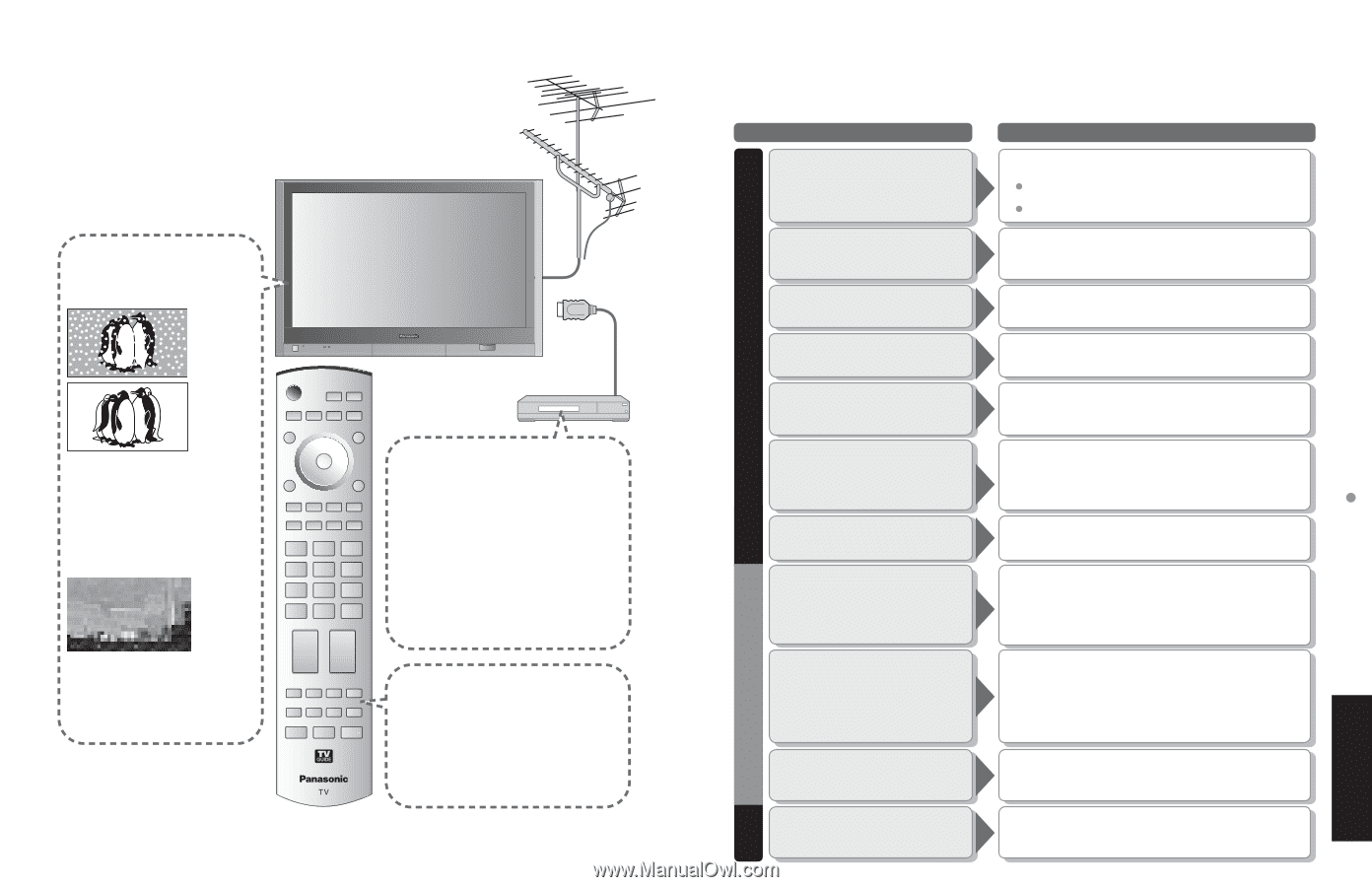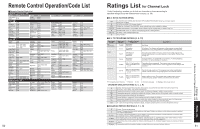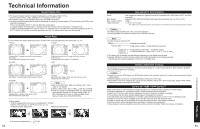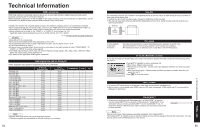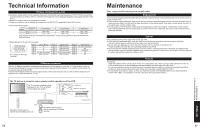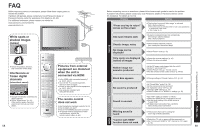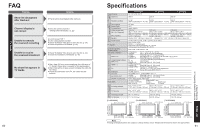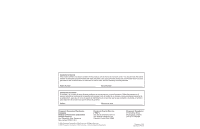Panasonic TH-50PX600 Operating Instructions - Page 30
connected via HDMI
 |
View all Panasonic TH-50PX600 manuals
Add to My Manuals
Save this manual to your list of manuals |
Page 30 highlights
FAQ Before requesting service or assistance, please follow these simple guides to resolve the problem. If problem still persists, please contact your local Panasonic dealer or Panasonic Service center for assistance. For details (p. 63, 64) For additional assistance, please contact our website at: www.panasonic.com/contactinfo www.panasonic.ca White spots or shadow images (noise) •Check the position, direction, and connection of the aerial. Interference or frozen digital channels (intermittent sound) •Change the direction of antenna for •digital channels . Check "Signal meter" (p. 41). If the signal is weak, check the antenna and consult your local dealer. 58 Pictures from external equipment are distorted when the unit is connected via HDMI Is the HDMI cable connected properly? •(p. 36-37, 46-47) Turn Off the TV unit and equipment, •then turn them On again. Check an input signal from the equipment. •(p. 36-37, 46-47) Use a device compliant with • EIA/CEA-861/861B. The remote control does not work ••••Are the batteries installed correctly? (p. 6) Has the battery run down? Has the TV POWER button been turned On? To operate external equipment of other manufacturers, register the remote control codes. (p. 45) Before requesting service or assistance, please follow these simple guides to resolve the problem. If problem still persists, please contact your local Panasonic dealer or Panasonic Service center for assistance. For details (p. 63, 64) Problem Actions "Press any key to return" moves on the screen •The function to prevent "after image" is activated. (Not a faulty symptom) The screen saver is activated if the TV unit is not operated for a certain time in SD mode. "after image" (p. 5) One spot remains dark •A pixel or luminescent spot can occasionally be missing in plasma displays. (Not a faulty symptom) Chaotic image, noisy •Check nearby electrical products (car, motorcycle, fluorescent lamp). Screen No image can be displayed •Check Picture menu (p. 32) Only spots are displayed instead of images Neither image nor sound is produced ••Check the channel settings. (p. 40) Check the antenna cables. ••••Is the AC power cord plugged into the outlet? Is the TV unit turned On? Check Picture menu (p. 19) and volume. Are the remote control codes correct? (p. 49-50) Black Box appears No sound is produced Sound is unusual •Change settings of Closed Caption (CC). (p. 42) Is "Sound Mute" active? (p. 12) Is the volume set to the minimum? Is "Speakers" set to "Off"? (p. 32) Change "SAP" settings. (p. 19) Check "HDMI1 in" or "HDMI2 in" settings. (p. 32) •••Set "SAP" setting to "Stereo" or "Mono." Check the HDMI device connected to the unit. Set the audio setting of the HDMI device to •"Linear PCM." If digital sound connection has a problem, select analog sound connection. Sound HDMI Whirling sound is heard "Control with HDMI" function does not work •The sound is from built-in cooling fan (not a sign of faulty operation). ••Switch the TV unit on again with the equipment on. Set "Control with HDMI" to "Off", then set to "On" again. (p. 34) 59 Frequently Asked Questions FAQs, etc.