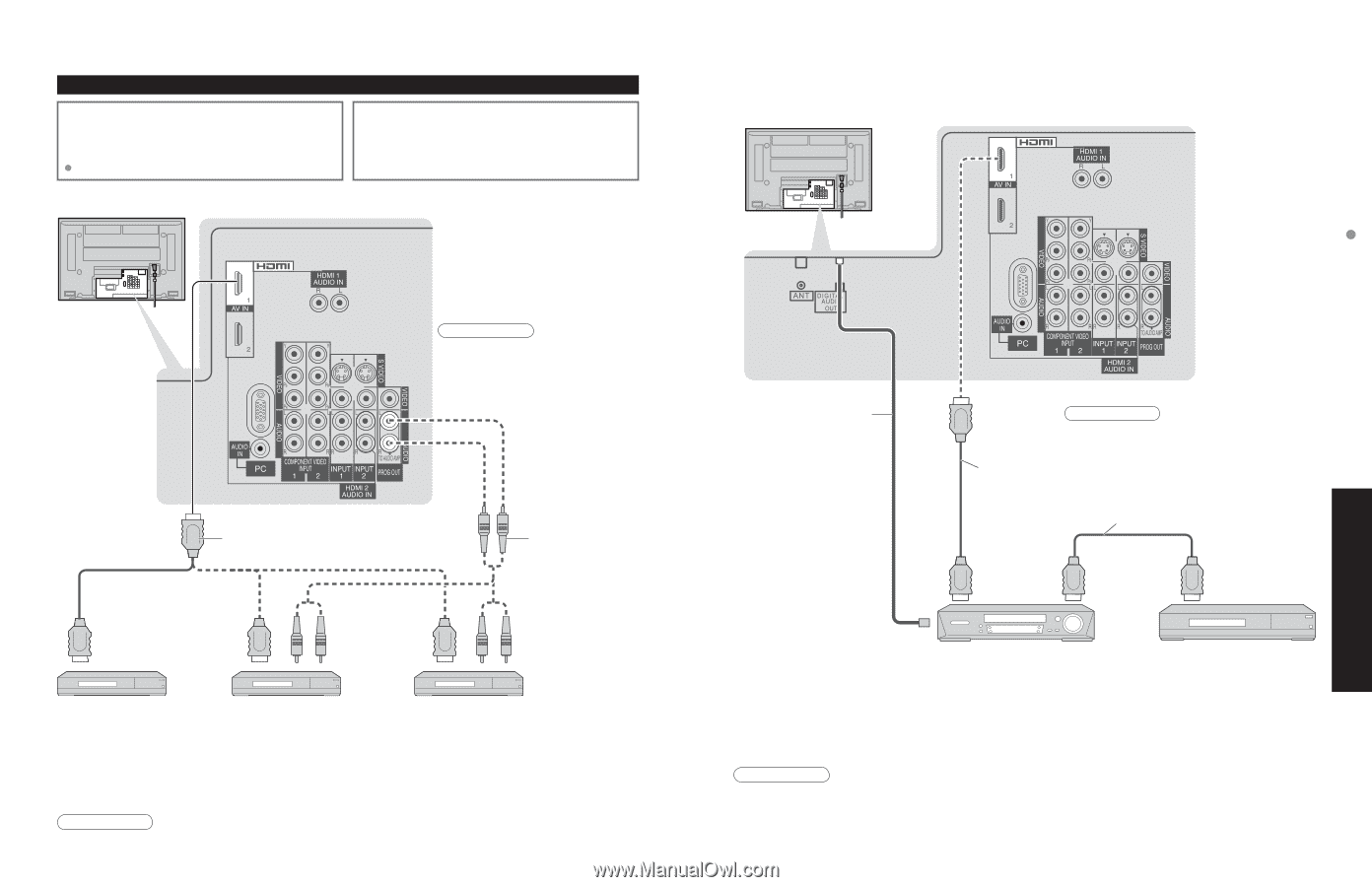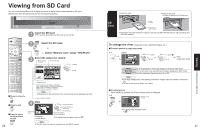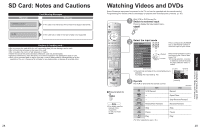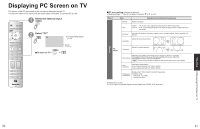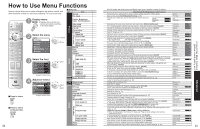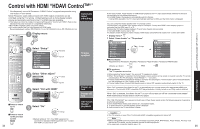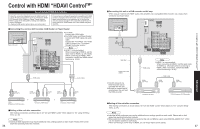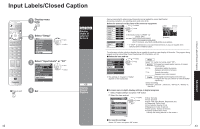Panasonic TH-50PX600 Operating Instructions - Page 19
Advanced
 |
View all Panasonic TH-50PX600 manuals
Add to My Manuals
Save this manual to your list of manuals |
Page 19 highlights
Control with HDMI "HDAVI ControlTM" Recommended HDMI Connections Follow the connection diagrams below for HDMI control of a single AV piece of equipment such as a Panasonic DIGADVD recorder, RAM Theater or Player Theater system. Refer to page 34 for Setup Menu settings and additional control information. Optional HDMI and/or optical cables are not provided. If connection (or setting) of equipment compatible with HDMI control is changed, switch the power of this unit Off then On again while the power of all equipment is On (so that the unit can correctly recognize the connected equipment) and check that DIGA, RAM theater and Player theater playback operates. ■Connecting this unit to a DVD recorder, RAM theater or Player theater Back of the unit •For DIGA : •Connect with HDMI cable For RAM theater and Player theater : Connect with HDMI cable and audio cable. Connect the TV's PROG. OUT audio (L&R) to listen to the TV program through the theater system. Note •HDMI 1 is recommended. When connecting to HDMI 2, set the input mode to HDMI 2 (p. 29) initially before connecting to HDMI 2. After connection, confirm the HDMI control functions (p. 34-35). HDMI cable Audio Cable HDMI (AV OUT) HDMI (AV OUT) Audio IN HDMI (AV OUT) Audio IN or DIGA (Panasonic DVD Recorder) or Panasonic RAM theater Panasonic Player theater ■Setting of this unit after connection After making connections as shown above, set "Ctrl with HDMI" (under "Other adjust") to "On" using the Setup menu. (p. 34). Note •Individual HDMI equipment may require additional menu settings specific to each model. Please refer to their respective operating instruction manuals. 36 ■Connecting this unit to a DVD recorder and AV amp When using an "Control with HDMI" audio-video amplifier and a compatible DIGA recorder, use a daisy chain connection as shown below. Optic fiber Digital audio input (Optic) •One AV amp and one DIGA recorder can be •operated with this unit. Be sure to connect the AV amp between this unit and the DIGA recorder. HDMI cable Note •HDMI 1 is recommended. When connecting to HDMI 2, set the input mode to HDMI 2 (p. 29) initially before connecting to HDMI 2. After connection, confirm the HDMI control functions (p. 34-35). HDMI (AV OUT) HDMI cable HDMI (AV IN) HDMI (AV OUT) Panasonic AV amp DIGA (Panasonic DVD Recorder) ■Setting of this unit after connection After making connections as shown above, set "Ctrl with HDMI" (under "Other adjust") to "On" using the Setup menu. (p. 34). Note •Individual HDMI equipment may require additional menu settings specific to each model. Please refer to their •respective operating instruction manuals. When audio from other equipment connected to this unit via HDMI is output using "DIGITAL AUDIO OUT" of this unit, the system switches to 2CH audio. (When connecting to an AV amp via HDMI, you can enjoy higher sound quality.) 37 Advanced Control with HDMI "HDAVI ControlTM"