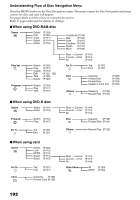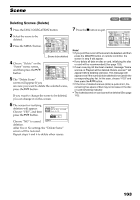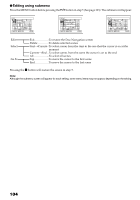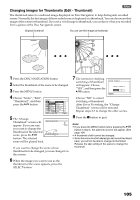Panasonic VDRM30 VDRM30 User Guide - Page 100
Selecting Multiple Scenes, Selecting Consecutive Scenes Together, Cursor, Bar graph, Status of scenes
 |
View all Panasonic VDRM30 manuals
Add to My Manuals
Save this manual to your list of manuals |
Page 100 highlights
Selecting Multiple Scenes 1 Press the DISC NAVIGATION button. 2 Use the joystick to select the desired scene. 3 Press the SELECT button once: The selected scene will be framed in red and yellow. Repeat steps 2 and 3 to randomly select multiple scenes. To cancel a selected scene, select the scene to be canceled, and then press the SELECT button. To cancel all selected scenes, press the button. Note: Although scenes can be randomly selected, playback will always start from the lowest scene number. Selecting Consecutive Scenes Together 1 Press the DISC NAVIGATION button. 2 Use the joystick to select the desired scene. A l l Pr ogr ams 005 / 014 PLAY RAM Yellow frame 3 Hold down the SELECT button for at least one A l l Pr ogr ams 005 / 014 second: The selected scene will be doubly framed in yellow PLAY RAM and blue. Double frames in yellow and blue 4 Use the joystick to select the last scene in the range Al l Programs 010/ 014 you want, and then press the button: Note: • You can know the status of scenes from the colors of cursor and bargraph: Cursor Yellow Blue Red Bar graph Status of scenes Sky blue Current cursor position Sky blue Range of scenes being selected Red Scenes already selected • Pressing the button after selecting scenes will play back only the selected scenes from the beginning of each. • You can also select scenes in reverse from the last scene in the range. • To release multiple selection, press the SELECT or button after step 4. • Up to 999 scenes can be selected for both disc and card. The thumbnails of scenes PLAY RAM in the specified range will Red be framed in red, and frame then selected. When scenes up to this point are selected 100