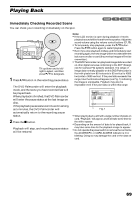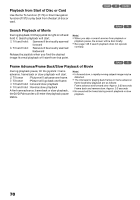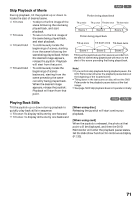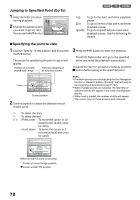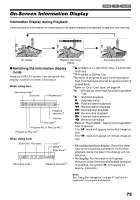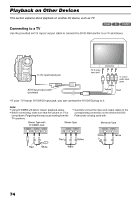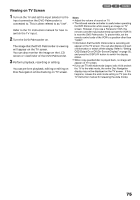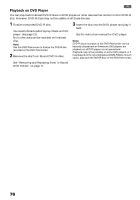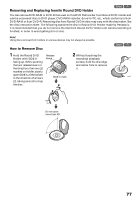Panasonic VDRM30 VDRM30 User Guide - Page 72
Jumping to Specified Point Go To, Specifying the point to view, To move the cursor in 1
 |
View all Panasonic VDRM30 manuals
Add to My Manuals
Save this manual to your list of manuals |
Page 72 highlights
Jumping to Specified Point (Go To) 1 Press the MENU button during playback. 2 Choose the option (point Go T o To p End Spec i f y you want to go to), and then press the button. ENTER RETURN RAM Top : To go to the start, and enter playback pause. End : To go to the end of last scene, and enter playback pause. Specify : To go to a specified point and enter playback pause. See the following for details. ●Specifying the point to view 1 Choose "Specify" in step 2 above, and then press the button. The screen for specifying the point to go to will appear. Position of currently played back image Total recording time of all selected scenes 3 Press the button to enter the selection. The DVD Palmcorder will go to the specified point and enter the playback pause status. To cancel the "Go To" procedure midway, press the button before going to the specified point. Go t o Cursor TOP CURRENT END 0: 00: 00 0: 03: 26 0: 24: 24 GO TO 0 : 03 : 26 TOP END ENTER CANCEL Cursor position 2 Use the joystick to select the desired time of chosen point. Note: • If multiple scenes are selected using the Disc Navigation function or SELECT button, choosing "Top" will jump to the beginning of selected scenes (P. 127). • When multiple scenes are selected, the total time of selected scenes will appear in the "total recording time" display. • When card is loaded, the number of stills will appear. • The cursor may not move at same-pitch intervals. : To select the start. : To select the end. : ·Press once: To move the cursor in 10- second units (1-still units for card) ·Hold down: To move the cursor in 1minute units (10-still units for card) Go t o TOP CURRENT END 0: 00: 00 0: 03: 26 0: 24: 24 GO TO 0 : 0 0 : 00 TOP END ENTER CANCEL (When the start of scene is selected) Cursor at current image position. Cursor at (GO TO) position. 72