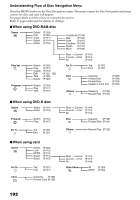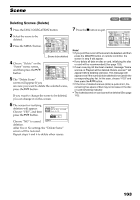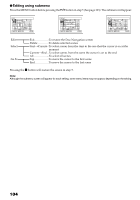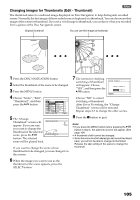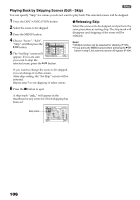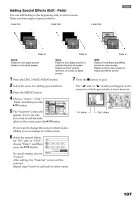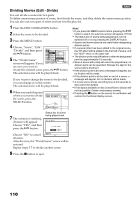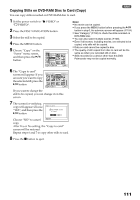Panasonic VDRM30 VDRM30 User Guide - Page 106
Playing Back by Skipping Scenes Edit - Skip, Releasing Skip, The Set Skip screen will
 |
View all Panasonic VDRM30 manuals
Add to My Manuals
Save this manual to your list of manuals |
Page 106 highlights
Playing Back by Skipping Scenes (Edit - Skip) You can specify "Skip" for scenes you do not want to play back: The selected scenes will be skipped. 1 Press the DISC NAVIGATION button. 2 Select the scene to be skipped. 3 Press the MENU button. 4 Choose "Scene", "Edit", "Skip", and then press the button. 5 The "Set Skip" screen will appear: If you are sure you want to skip the selected scene, press the Scene De l e t e T h umbna i l Ed i t Sk i p Copy F ad e Se l e c t Comb i ne Det a i l Di v i de ETC Move ENTER RETURN RAM button. ●Releasing Skip Select the scene set to be skipped, and perform the same procedure as setting skip: The skip mark will disappear and skipping of the scene will be released. Note: • Multiple scenes can be selected for skipping (P.100). • If you press the MENU button before pressing the button in step 5, the submenu screen will appear (P.104). If you want to change the scene to be skipped, you can change it on this screen. After skip setting, the "Set Skip" screen will be restored. Repeat step 5 to set skipping of other scenes. 6 Press the button to quit. A skip mark " " will appear in the thumbnail of any scene for which skipping has been set. Skip mark A l l Pr og r ams 001 / 013 PLAY RAM 106