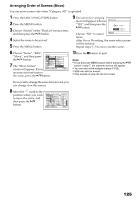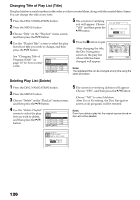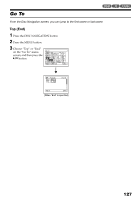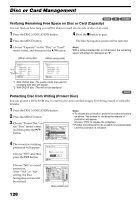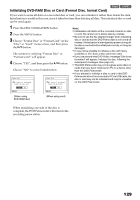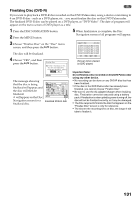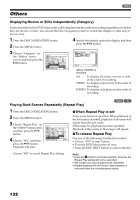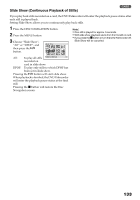Panasonic VDRM30 VDRM30 User Guide - Page 130
Updating Control Information of DVD-RAM Disc, Choose Update Control Info. on the Disc
 |
View all Panasonic VDRM30 manuals
Add to My Manuals
Save this manual to your list of manuals |
Page 130 highlights
Updating Control Information of DVD-RAM Disc Disc Navigation in this DVD Palmcorder handles information on scenes, such as skip, fade, in a particular manner. If you use another device to edit a disc recorded on this DVD Palmcorder, and then use the data again with Disc Navigation in this DVD Palmcorder, the Disc Navigation may not appear normally. If this happens, use the Update Control Info function to update the data. 1 Press the DISC NAVIGATION button. 5 Press the button to quit. 2 Press the MENU button. 3 Choose "Update Control Info." on the "Disc" menu screen, and then press the button. The screen for verifying "Update Control Info." will appear. 4 Choose "YES", and then press the button. Upda te Con t r o l I n fo. Note: • Be sure to use the AC adapter/charger when updating the control information so that the DVD Palmcorder is not turned off midway. If updating of control information is interrupted by power off, the control information will not be updated correctly. • It may take time to update the control information if the disc has many recorded scenes. • Pressing the button on the screen for verification will restore the thumbnail display screen. The message for proceeding will appear, and then the Disc Upda te Control Info? YES NO ENTER Navigation menu screen will be restored. A black screen may appear while the message for updating is displayed. Choose "NO" to cancel updating. 130