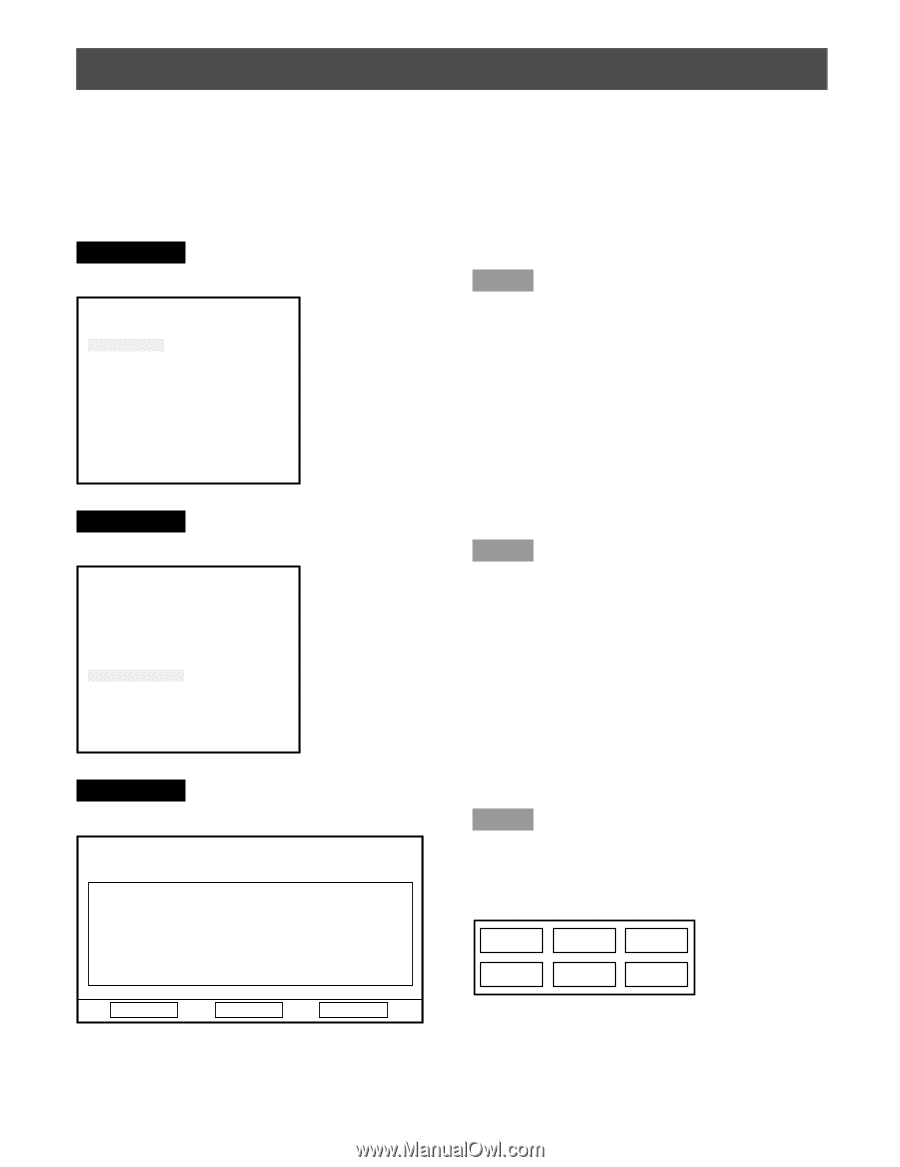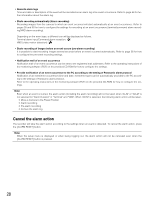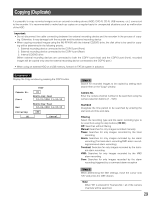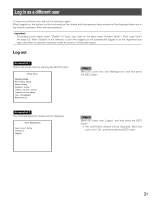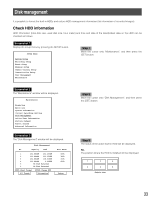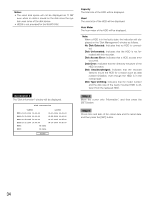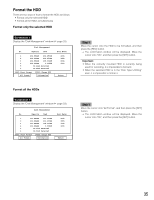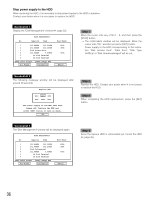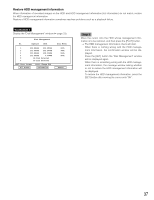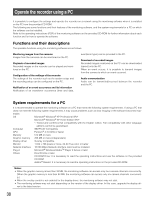Panasonic WJRT416V WJRT416V User Guide - Page 33
Disk management, Check HDD information
 |
View all Panasonic WJRT416V manuals
Add to My Manuals
Save this manual to your list of manuals |
Page 33 highlights
Disk management It is possible to format the built-in HDDs and restore HDD management information (list information of recorded images). Check HDD information HDD information (total disk size, used disk size, hour meter) and time and date of the latest/oldest data on the HDD can be checked as follows. Screenshot 1 Display the setup menu by pressing the SETUP button. Setup Menu System Setup Recording Setup Event Setup Display Setup Camera Control Setup Communication Setup User Management Maintenance Step 1 Move the cursor onto "Maintenance", and then press the [SET] button. Screenshot 2 The "Maintenance" window will be displayed. Maintenance Alarm Log Error Log System Information Current Recording Setting Disk Management Online User Information Factory Default Reboot System Advanced Information Screenshot 3 The "Disk Management" window will be displayed. Disk Management No. Capacity Used 1 232.884GB 232.250GB 2 232.884GB 232.250GB 3 232.884GB 138.034GB 4 232.884GB 000.008GB 5 No Disk Detected 6 No Disk Detected [REC]:Start Format [STOP]:Change HDD All Format Information Hour Meter 400h 389h 153h 400h Return Step 2 Move the cursor onto "Disk Management", and then press the [SET] button. Step 3 The status of the active built-in HDD will be displayed. No. The position where the HDD is installed will be displayed. 1 3 5 2 4 6 Anterior view 33