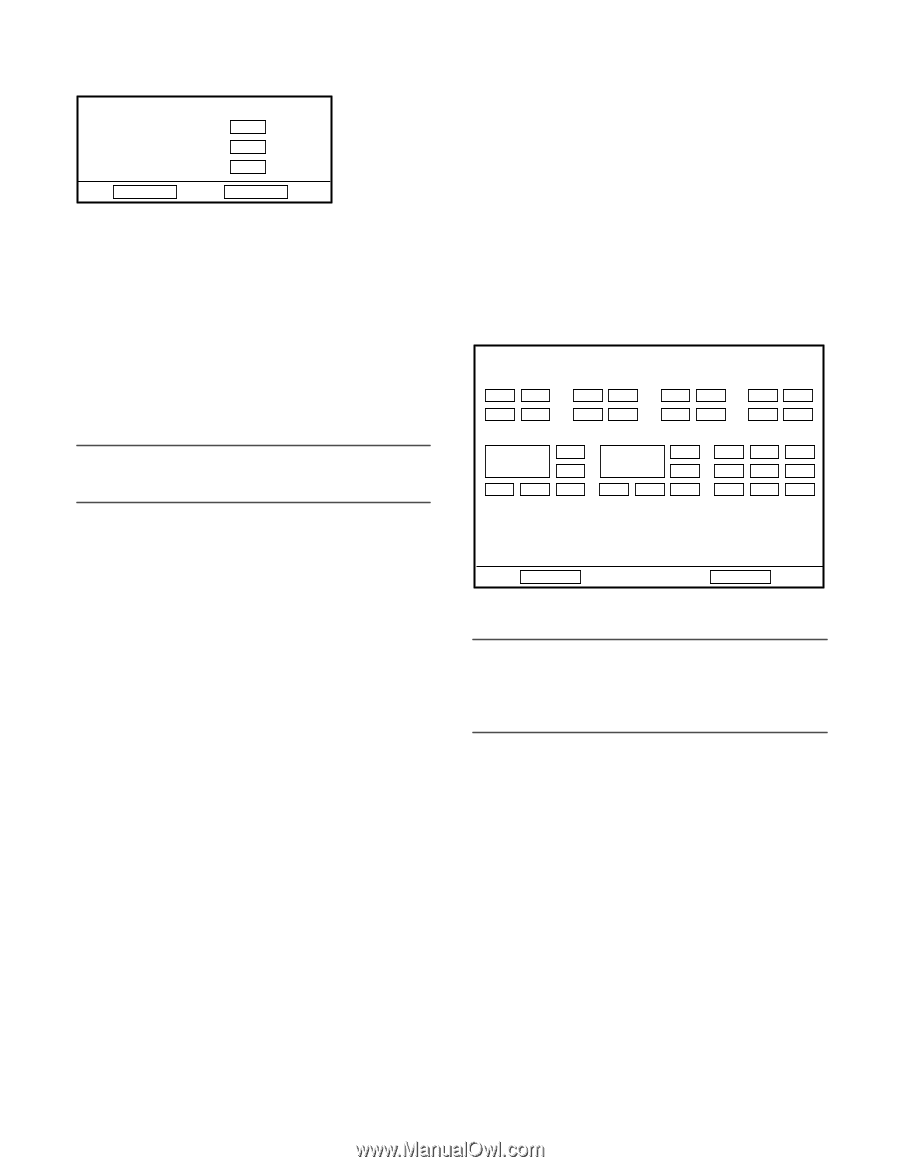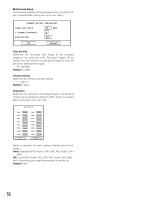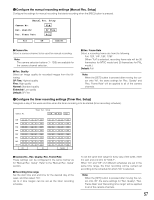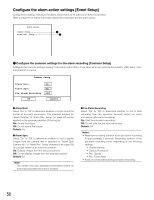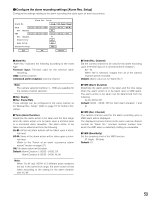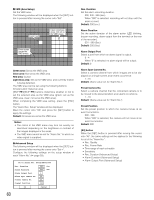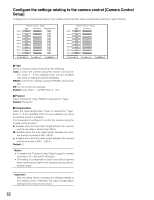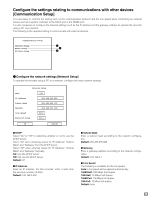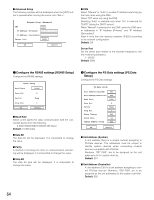Panasonic WJRT416V WJRT416V User Guide - Page 61
Con the display settings [Display Setup], Status Display, Status, Default, Sequence Dwell
 |
View all Panasonic WJRT416V manuals
Add to My Manuals
Save this manual to your list of manuals |
Page 61 highlights
Configure the display settings [Display Setup] Display Setup Status Display All Sequence Dwell 05 Sec Camera Allocation Setup Set OK Cancel Status Display Determine which information is to be displayed. All: All information will be displayed. Status: The status icons and time and date will be dis- played. Name: The camera title and time and date will be dis- played. Play: Time and date of the recorded images currently being played will be displayed. Off: No information will be displayed. Default: All Note: Error information will be displayed regardless of the setting. Sequence Dwell Set the dwell time of the sequential display (interval of switching from a camera channel to the next camera channel). 5 - 30 (sec) Default: 5 (sec) Camera Allocation Setup Allocate the camera channels to the areas of multi-screen (4/6/9). Move the cursor to the desired area of multi-screen and determine the camera channel to be allocated to the selected area using the camera selection buttons (1-10/0). 4-screen A 01 02 03 04 6-screen A 01 04 05 Camera Allocation Setup 4-screen B 4-screen C 4-screen D 05 06 09 10 13 14 07 08 11 12 15 16 6-screen B 9-screen 02 08 01 02 03 07 03 09 04 05 06 06 10 11 12 07 08 09 OK Cancel Default: As shown in the illustration above. Important: • The area allocated for camera channel 1 is impossible to change. • The same camera channel cannot be allocated to two or more areas of the same multi-screen. 61