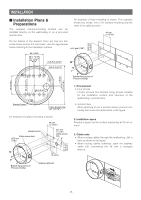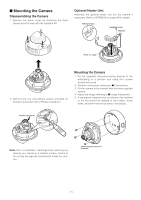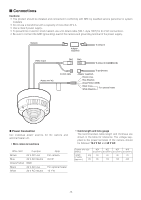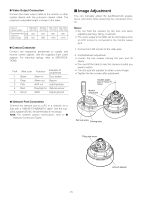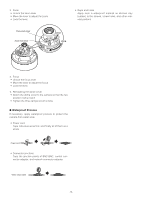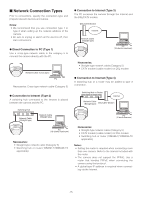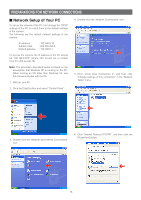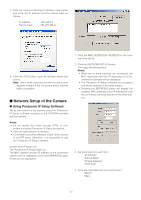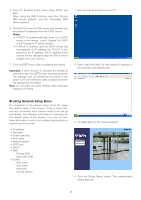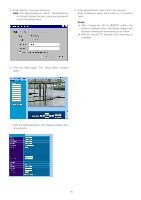Panasonic WVNW474S WVNW474S User Guide - Page 15
Network Connection Types, Connection to Internet Type 3, Direct Connection to PC Type 1
 |
View all Panasonic WVNW474S manuals
Add to My Manuals
Save this manual to your list of manuals |
Page 15 highlights
■ Network Connection Types Prior to connections, specify the connection type and prepare relevant devices and cables. Notes: • We recommend that you use connection type 1 or type 2 when setting up the network address of the camera. • Be sure to unplug or switch all the devices off, then start connections. ● Direct Connection to PC (Type 1) Use a cross-type network cable in the category 5 to connect the camera directly with the PC. Network Cable (Cross type) PC Necessaries: Cross-type network cable (Category 5) ● Connection to Intranet (Type 2) A switching hub connected to the intranet is placed between the camera and the PC. Switching Hub Network Cable (Straight type) Network Cable (Straight type) ● Connection to Internet (Type 3) The PC accesses the camera through the Internet and the DSL/CATV modem. DSL/CATV Modem Internet Network Cable (Straight type) PC (16 clients maximum) Necessaries: • Straight-type network cable (Category 5) • CATV modem (cable modem) or DSL modem ● Connection to Internet (Type 4) A switching hub or a router may be added to type 3 connection. Switching Hub or Router Internet Network Cable (Straight type) DSL/CATV Modem PC (16 clients maximum) PC (16 clients maximum) Necessaries: • Straight-type network cable (Category 5) • Switching hub or router (10BASE-T/100BASE-TX applicable) Necessaries: • Straight-type network cable (Category 5) • CATV modem (cable modem) or DSL modem • Switching hub or router (10BASE-T/100BASE-TX applicable) Notes: • Setting the router is required when connecting more than one camera. Refer to the manual included with the router. • The camera does not support the PPPoE. Use a router that handles PPPoE when connecting the camera using that protocol. • A global-type IP address is required when connecting via the Internet. -15-