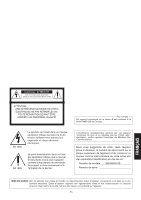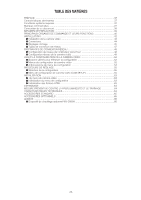Panasonic WVNW474S WVNW474S User Guide - Page 31
INITIALIZING, Initializing the Camera Menu, Initializing HTML Files, TROUBLESHOOTING
 |
View all Panasonic WVNW474S manuals
Add to My Manuals
Save this manual to your list of manuals |
Page 31 highlights
INITIALIZING You can reset the following data back to the factory default settings. Camera Setup Setup Menu (PC oriented) HTML files ■ Initializing the Camera Menu • Move the cursor to CAMERA RESET. • Hold down [Left], [Right], and [SET] buttons simulta- neously for 2 seconds on the camera, or click the All Reset button on your computer display. ■ Initializing the Setup Menu • In the power-on state, press the [Up] and [Down] buttons simultaneously while holding down the button A. Hold down the button A for 15 seconds. It will take about 10 seconds to complete the initializing. Be sure to continue supplying power to the camera while initializing. Notes: • Clock calibration is required even after initializing the setup menu. • Try again if the previous initializing failed. ■ Initializing HTML Files • In the power-on state, press the side panel buttons, [Up] and [Down] simultaneously while holding down the button B. Hold down the button B for 15 seconds. It will take about 10 seconds to complete the initializing. Be sure to continue supplying power to the camera while initializing. Notes: • Never press both the buttons A and B at a time. • Try again if the previous initializing failed. TROUBLESHOOTING Symptom No picture is displayed. What to do • Is the 24 V AC cable firmly connected? • Is the video cable or network cable connected properly? Reference page 12 Cannot access the camera from the browser. • Are the network cables connected properly? • Is the status indicator lamp of the network connection termi- nal on? If not, a network connection has not been established or the other devices are not in operation. • Is a valid IP address set for the camera? • Are you connecting to a wrong IP address? Open the command prompt on your PC and enter: >ping (enter here the IP address set for the camera). If the camera replies, the connection is correct. If not, set the correct IP address for your PC and/or to the camera. HTML documents are not displayed. • HTML files in the camera might be broken. Initializing is required. 12, 16-19 30 -31-