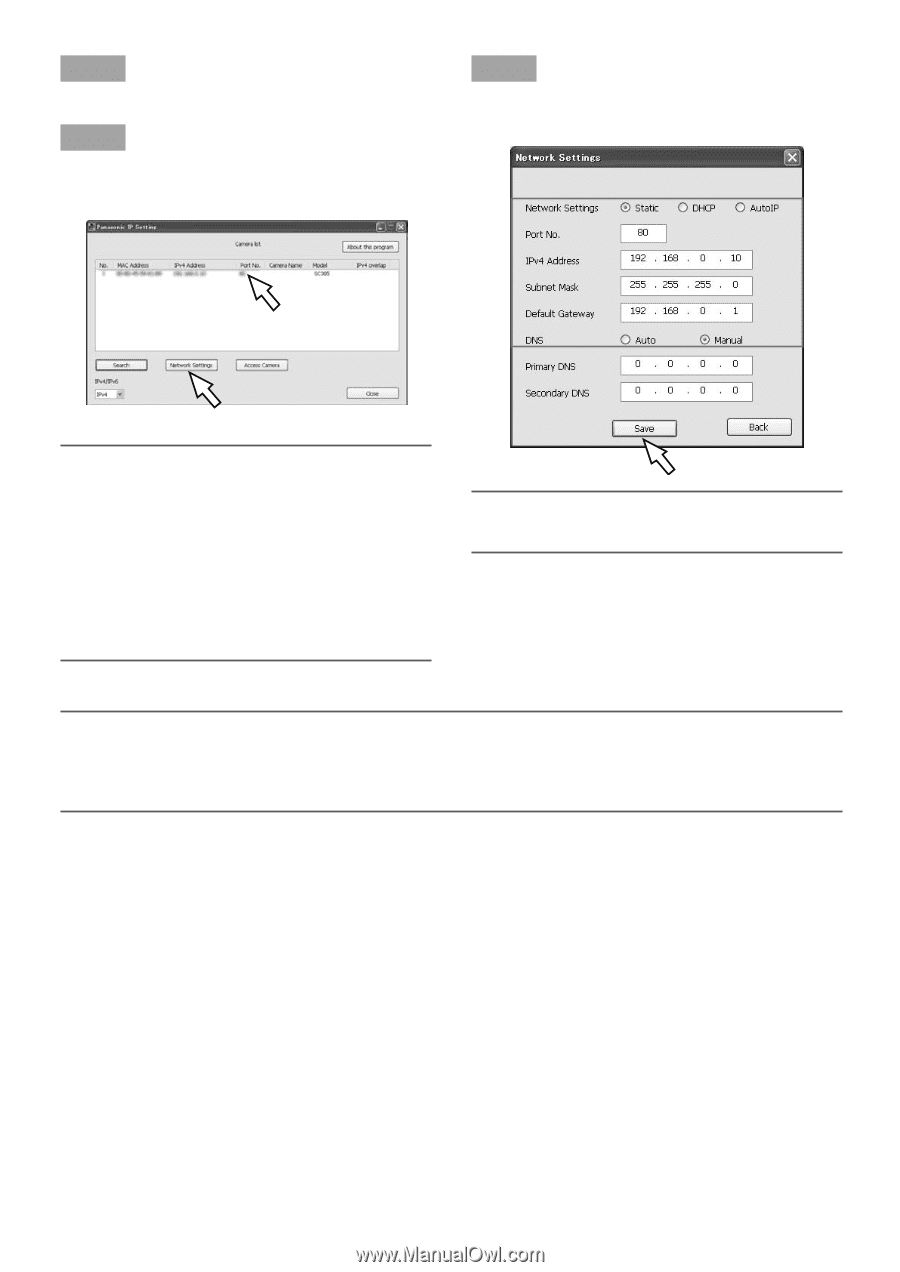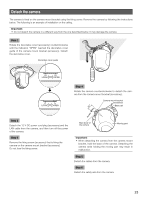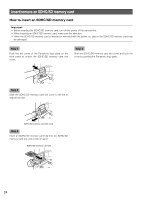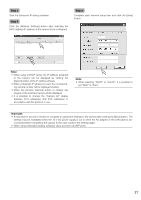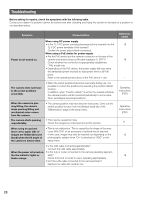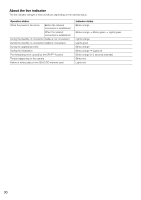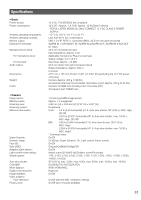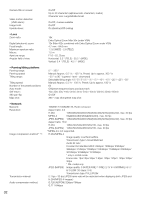Panasonic WVSC385 WVSC385 User Guide - Page 27
Step 1, Important, between IPv4 addresses and IPv6 addresses - ip camera
 |
View all Panasonic WVSC385 manuals
Add to My Manuals
Save this manual to your list of manuals |
Page 27 highlights
Step 1 Start the Panasonic IP setting software. Step 2 Click the [Network Settings] button after selecting the MAC address/IP address of the camera to be configured. Step 3 Complete each network setup item and click the [Save] button. Note: • When using a DHCP server, the IP address assigned to the camera can be displayed by clicking the [Search] button of the IP setting software. • When a duplicate IP address is used, the corresponding camera number will be displayed shaded. • When the [Access Camera] button is clicked, live images of the selected camera will be displayed. • It is possible to change the "Camera list" display between IPv4 addresses and IPv6 addresses in accordance with the protocol in use. Note: • When selecting "DHCP" or "AutoIP", it is possible to set "DNS" to "Auto". Important: • It may take for around 2 minutes to complete to upload the settings to the camera after clicking the [Save] button. The settings may be invalidated when the 12 V DC power supply is cut or when the AC adapter or the LAN cable is disconnected before completing the upload. In this case, perform the settings again. • When using a firewall (including software), allow access to all UDP ports. 27