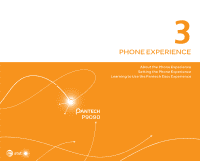Pantech Discover Download PDF - Page 22
Unlocking the Phone with the Visual Lock, Unlocking the Phone with the Slide Lock
 |
View all Pantech Discover manuals
Add to My Manuals
Save this manual to your list of manuals |
Page 22 highlights
GETTING STARTED Unlocking the Phone with the Visual Lock When the phone is not in use for specified length of time or the LOCK/PWR key is pressed, the screen turns off and phone locks automatically. 1. Press the LOCK/PWR key. 2. Tap and drag to . x You can also drag an application shortcut to to unlock the screen and launch the application. Unlocking the Phone with the Slide Lock When you do not use the phone for a specified length of time or press the LOCK/PWR key, the screen turns off and the phone locks automatically. 1. Press the LOCK/PWR key. 2. Tap and drag to . x You can also tap and drag to to unlock the screen and launch the camera application. To Add a Screen Lock Wallpaper Tap > Settings > User theme > Screen lock > Wallpaper, select a folder that contains images, and then tap Save. If you do not select a folder, only the default image will appear. To Change Screen Lock Shortcuts Tap > Settings > User theme > Screen lock > Shortcuts. You can change the shortcuts to your favorite applications on the locked screen. 22