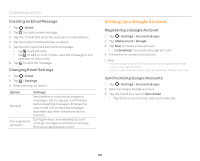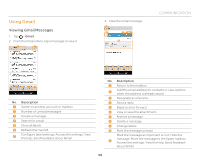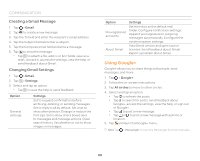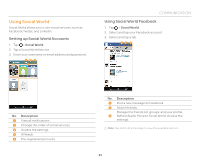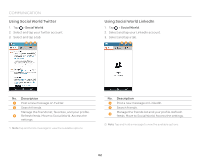Pantech Discover Download PDF - Page 58
Setting Up a Google Account
 |
View all Pantech Discover manuals
Add to My Manuals
Save this manual to your list of manuals |
Page 58 highlights
COMMUNICATION Creating an Email Message 1. Tap > Email. 2. Tap to create a new message. 3. Tap the To field and enter the recipient's email address. 4. Tap the Subject field and enter a subject. 5. Tap the text input field and write a message. x Tap to attach a file. x Tap to add cc or bcc fields, save the message to the calendar, or set priority. 6. Tap to send the message. Changing Email Settings 1. Tap > Email. 2. Tap > Settings. 3. Select and tap an option. Option General Pre-registered accounts Settings Set whether or not to show images in messages. Set to request confirmation before deleting messages. Change the view mode. Set to send the message automatically when the phone fails to transmit. Configure basic and detailed account settings. Configure notification settings. Remove a registered account. Setting Up a Google Account Registering a Google Account 1. Tap > Settings > Accounts & sync. 2. Tap Add account > Google. 3. Tap New to create a new account. x Tap Existing if you have a Google account. 4. Follow the on-screen instructions. Note x You must sign in to your Gmail account to use applications that require a Google account. x You can add other accounts, such as Facebook, Picasa, or Twitter. Synchronizing Google Accounts 1. Tap > Settings > Accounts & sync. 2. Select and tap a Google account. 3. Tap the check box next to Sync Gmail. x Tap items to synchronize them automatically. 58