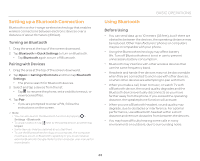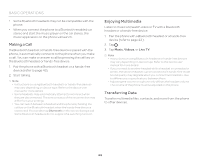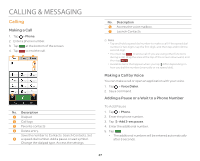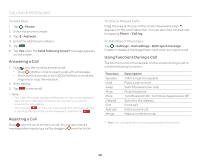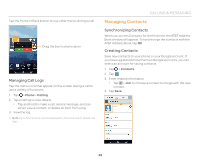Pantech Discover Download PDF - Page 47
Calling - digitizer
 |
View all Pantech Discover manuals
Add to My Manuals
Save this manual to your list of manuals |
Page 47 highlights
CALLING & MESSAGING Calling Making a Call 1. Tap > Phone. 2. Enter a phone number. 3. Tap at the bottom of the screen. 4. Tap to end the call. 1 2 3 4 5 6 7 No. Description 1 Dialpad 2 Call logs 3 Favorite contacts 4 Delete entry. Save the number to Contacts. Search Contacts. Set 5 a speed dial number. Add a pause or wait symbol. Change the dialpad type. Access the settings. No. Description 6 Access the voice mailbox. 7 Launch Contacts. Note x Tap and hold a speed dial number to make a call. If the speed dial number is two digits, tap the first digit, and then tap and hold the second digit. x You must tap to end a call. If you are using other functions during a call, drag the area at the top of the screen downward, and then tap . x Available items that appear when you tap differ depending on how you dial the number (manually or via speed dial). Making a Call by Voice You can make a call or open an application with your voice. 1. Tap > Voice Dialer. 2. Say a command. Adding a Pause or a Wait to a Phone Number To Add Pause 1. Tap > Phone. 2. Enter the phone number. 3. Tap > Add 3-sec pause. 4. Enter the additional number. 5. Tap . x The additional numbers will be entered automatically after 3 seconds. 47