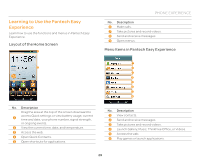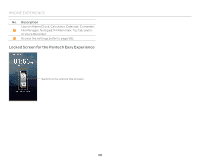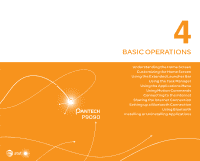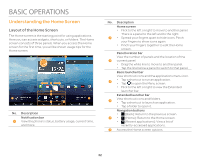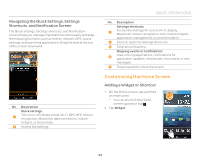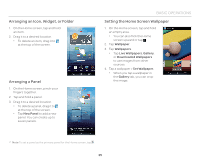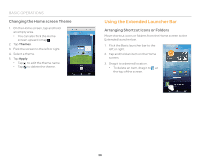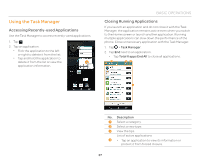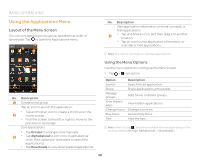Pantech Discover Download PDF - Page 34
Adding a Folder
 |
View all Pantech Discover manuals
Add to My Manuals
Save this manual to your list of manuals |
Page 34 highlights
BASIC OPERATIONS 3. Tap and hold an item 4. Drag it to the desired location. x Tap an item to align it with other icons automatically. Adding a Folder Add a folder that contains shortcuts or application icons to the Home screen. 1. On the Home screen, tap and hold an icon. 2. Drag it onto another icon. 3. Release your finger when a folder is created. Note x Open the folder and tap to change the title or color of the folder. x Tap to close the folder. 34

34
BASIC OPERATIONS
3.
Tap and hold an item
4.
Drag it to the desired location.
Tap an item to align it with
other icons automatically.
Adding a Folder
Add a folder that contains shortcuts
or application icons to the Home
screen.
1.
On the Home screen, tap and hold
an icon.
2.
Drag it onto another icon.
3.
Release your finger when a folder
is created.
Note
Open the folder and tap
to change the title or color of the folder.
Tap
to close the folder.