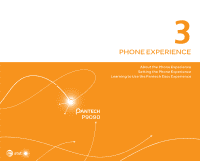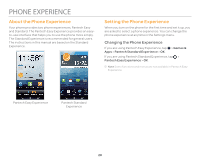Pantech Discover Download PDF - Page 23
Using the Touch Screen
 |
View all Pantech Discover manuals
Add to My Manuals
Save this manual to your list of manuals |
Page 23 highlights
Unlocking the Phone with the Modern Lock When you do not use the phone for a specified length of time or press the LOCK/PWR key, the screen turns off and the phone locks. 1. Press the LOCK/PWR key. 2. Tap and drag into the circle. x You can also drag an application shortcut into the circle to unlock the screen and launch the application. To Add a Screen Lock Wallpaper Tap > Settings > User theme > Screen lock > Wallpaper > a category > an image. Note x If you select an image from Gallery, you can crop the image to set as wallpaper. x If you select Home wallpaper image, the default image will appear. To Change Screen Lock Shortcuts Tap > Settings > User theme > Screen lock > Shortcuts. You can change the shortcuts to your favorite applications on the locked screen. GETTING STARTED Using the Touch Screen About the Touch Screen x Do not subject the touch screen to strong impacts. x Do not use sharp tools that can scratch the touch screen. x Do not allow the touch screen to come in contact with water or chemicals. x Do not sit on the phone. Doing so may damage the touch screen. Performing Touch Screen Commands x Tap: Tap once to access a menu or an option. x Drag: Tap and hold your finger on an item, and then move your finger without releasing it from the screen. x Flick: Place a finger on the screen and slide it up, down, left, or right. x Pinch: Place two fingers on the screen, and then spread them apart to zoom in, or squeeze together to zoom out. x Select and tap: Tap an item in a list. x Tap and hold: Touch and hold an area for a few seconds. 23