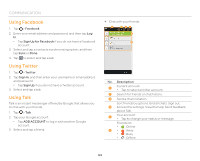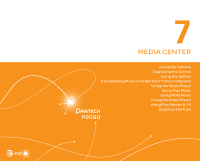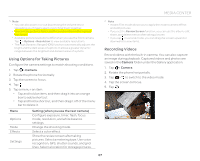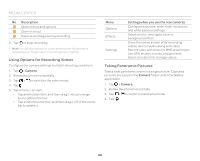Pantech Discover Download PDF - Page 69
Capturing the Screen - screenshot
 |
View all Pantech Discover manuals
Add to My Manuals
Save this manual to your list of manuals |
Page 69 highlights
1 2 No. Description 1 Switch to picture or video mode. 2 View captured pictures. 5. Move the phone continuously in one direction until the panorama is complete. 6. Tap . Viewing Captured Picture or Videos 1. Tap > Camera. 2. After finishing capturing, tap the image viewer at the bottom right of the screen. Note The Gallery application starts when you tap the image viewer (refer to page 70). MEDIA CENTER Capturing the Screen Press the Volume Down key and the Lock/PWR key together to capture an image of the screen. You can edit and share the captured image, and also set it as a wallpaper or contact photo. Viewing Captured Images Drag the area at the top of the screen downward, and then tap Screenshot captured. You can also view captured images by tapping > Gallery > Screenshots. 69