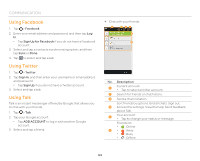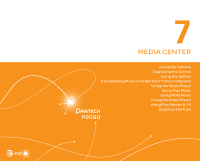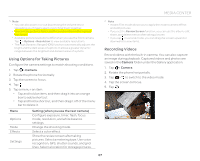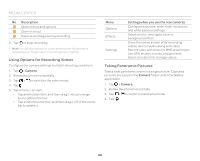Pantech Discover Download PDF - Page 68
Using Options for Recording Videos, Taking Panoramic Pictures
 |
View all Pantech Discover manuals
Add to My Manuals
Save this manual to your list of manuals |
Page 68 highlights
MEDIA CENTER No. Description 1 Open menus and options. 2 Zoom in or out. 3 Capture an image during recording. 6. Tap to stop recording. Note You can also zoom in or out by pressing the Volume key or spreading your fingers apart or pinching them together. Using Options for Recording Videos Configure the camera settings to match shooting conditions. 1. Tap > Camera. 2. Rotate the phone horizontally. 3. Tap > to switch to the video mode. 4. Tap . 5. Tap a menu > an item. x Tap and hold an item, and then drag it into an orange box to add a shortcut. x Tap and hold a shortcut, and then drag it off of the menu bar to delete it. Menu Options Effects Settings Setting (when you use the rear camera) Configure exposure, timer, flash, resolution, and white balance settings. Select a color, time lapse, face, or background effect. Show the review screen after recording videos. Record audio along with video. Record video with limits for MMS attachment. Use GPS, shutter sounds, and grid lines. Select a location for storage videos. Taking Panoramic Pictures Take a wide panoramic scene in a single picture. Captured pictures are saved in the Camera folder under the Gallery application. 1. Tap > Camera. 2. Rotate the phone horizontally. 3. Tap > to switch to panorama mode. 4. Tap . 68