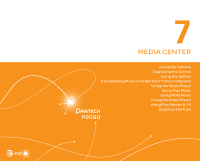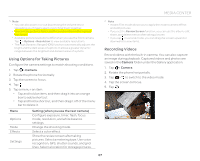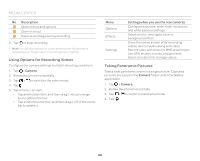Pantech Discover Download PDF - Page 70
Using the Gallery
 |
View all Pantech Discover manuals
Add to My Manuals
Save this manual to your list of manuals |
Page 70 highlights
MEDIA CENTER Using the Gallery Viewing Pictures 1. Tap > Gallery. 2. Select and tap a folder. x Tap to play a slide show. x Tap to select items or view pictures in groups. x Tap and hold a picture to share or delete the picture, or view menu items. 3. Select and tap a picture. 4. View the picture. 1 5 23 4 Example: When you select a picture in the Camera folder. No. Description 1 Return to the folder. 2 Share the picture via Social World, Bluetooth, or other method. 3 Delete the picture. Play a slide show. Edit the picture. Rotate the picture. 4 Crop the picture. Set as a contact photo or wallpaper. View the file information. 5 The selected picture x Tap to view or hide the option menus. Viewing Videos 1. Tap > Gallery. 2. Select and tap a folder. x Tap to play a slide show. x Tap to select items or view videos in groups. x Tap and hold a video to share or delete the video, or view menu items. 70