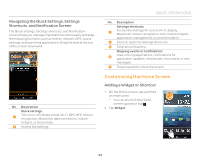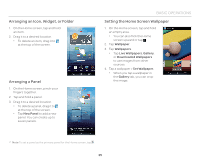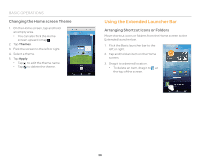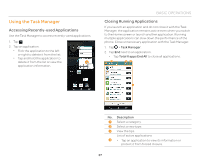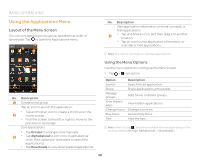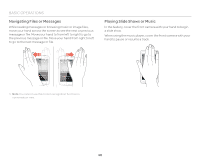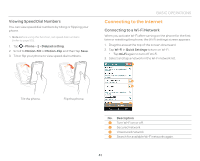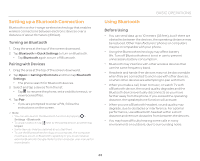Pantech Discover Download PDF - Page 38
Using the Applications Menu
 |
View all Pantech Discover manuals
Add to My Manuals
Save this manual to your list of manuals |
Page 38 highlights
BASIC OPERATIONS Using the Applications Menu Layout of the Menu Screen You can sort applications by group, alphabetical order, or downloads. Tap to open the Applications menu. 1 2 No. Description View application information or move, uninstall, or hide applications. 4 x Tap and hold an icon, and then drag it to another location. x Tap an icon to view application information, or uninstall or hide applications. Note You cannot uninstall pre-installed applications. 3 4 No. Description 1 Create a new group. Tap an icon to launch the application. x Tap and hold an icon to create a shortcut on the 2 Home screen. x Flick the screen to the left or right to move to the previous or next page. Sort applications. x Tap Groups to arrange icons manually. 3 x Tap Alphabetical to sort icons in alphabetical order (flick upward or downward to search for applications). x Tap Downloads to view downloaded applications. Using the Menu Options Use the menu options to configure the Menu screen. 1. Tap > > an option. Option Search Share Manage groups View hidden apps Change Icons Play Store Tips Description Search for an application. Share applications with people. Add, move, or delete groups. View hidden applications. Change icon style. Access Play Store. View the tips. Note When you tap , the items available will vary depending on the sorting method (Groups, Alphabetical, or Downloads). 38