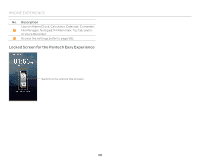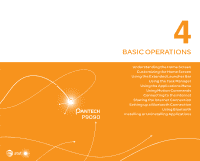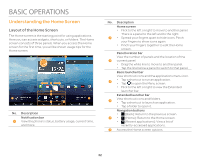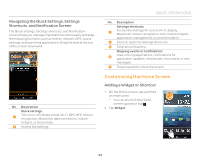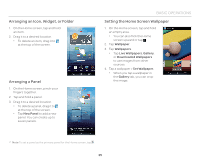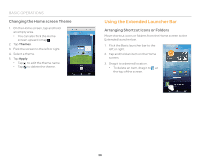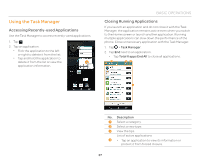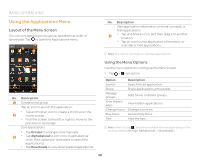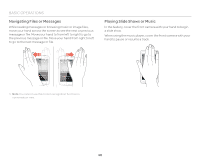Pantech Discover Download PDF - Page 35
Arranging an Icon, Widget, or Folder, Arranging a Panel, Setting the Home Screen Wallpaper - download
 |
View all Pantech Discover manuals
Add to My Manuals
Save this manual to your list of manuals |
Page 35 highlights
Arranging an Icon, Widget, or Folder 1. On the Home screen, tap and hold an item. 2. Drag it to a desired location. x To delete an item, drag it to at the top of the screen. Arranging a Panel 1. On the Home screen, pinch your fingers together. 2. Tap and hold a panel. 3. Drag it to a desired location. x To delete a panel, drag it to at the top of the screen. x Tap New Panel to add a new panel. You can create up to seven panels. BASIC OPERATIONS Setting the Home Screen Wallpaper 1. On the Home screen, tap and hold an empty area. x You can also flick the Home screen upward or tap . 2. Tap Wallpaper. 3. Tap Wallpapers. x Tap Live Wallpapers, Gallery, or Downloaded Wallpapers to use images from other sources. 4. Tap a wallpaper > Set Wallpaper. x When you tap a wallpaper in the Gallery tab, you can crop the image. Note To set a panel as the primary panel for the Home screen, tap . 35