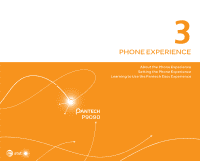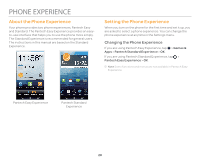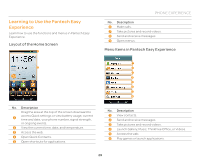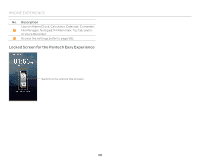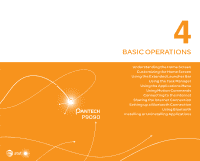Pantech Discover Download PDF - Page 26
Entering Text with Your Voice, Editing Text, Adding a Word to the User Dictionary
 |
View all Pantech Discover manuals
Add to My Manuals
Save this manual to your list of manuals |
Page 26 highlights
GETTING STARTED No. Description Switch to Voice mode. Tap and hold to select an input 7 method; configure the settings; share SwiftKey via Gmail, Twitter, or more; view support. 8 Insert a comma. 9 Insert a space. 0 Insert a period. ! Start a new line. Entering Text with Your Voice Use your voice to enter text with the Voice to Text function. 1. Tap or on the keyboard. 2. Speak clearly into the microphone. Editing Text 1. Tap and hold a word that you want to copy or cut. 2. Drag the handles to adjust the selection. x Tap to select all text. 3. Tap (cut) or (copy). 4. Tap the point where you want to paste the text. 5. Tap the handle, and then tap PASTE. Adding a Word to the User Dictionary Add frequently-used words to the user dictionary for later use. You cannot add words that are already registered in the word suggestion list. 1. Enter a word in the text input field. 2. Tap the word in the word suggestion list. 3. Tap the word again to add to the user dictionary. 4. Tap add to dictionary > OK. To Insert a Word from the User Dictionary Enter a few characters of the word, and then tap the word when it appears in the word suggestion list. 26