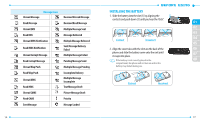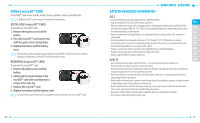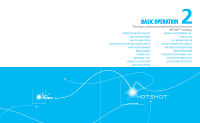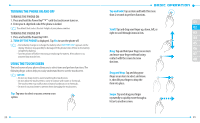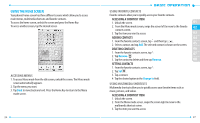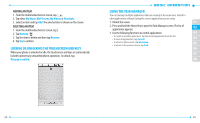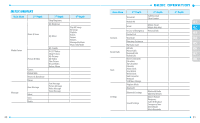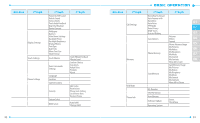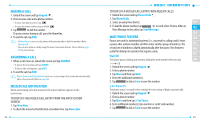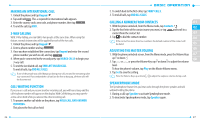Pantech Hotshot Manual - English - Page 15
Using The Home Screen
 |
View all Pantech Hotshot manuals
Add to My Manuals
Save this manual to your list of manuals |
Page 15 highlights
USING THE HOME SCREEN Your phone's home screen has three different screens which allow you to access main menus, multimedia shortcuts and favorite contacts. To access the home screen, unlock the screen and press the Home Key. To access another screen, tap the desired screen. ACCESSING MENUS 1. To access Menu mode from the idle screen, unlock the screen. The Menu mode screen automatically appears. 2. Tap the menu you want. 3. Tap Back to move back one level. Press the Home Key to return to the Menu mode screen. 26 USING FAVORITE CONTACTS Favorite contacts allow you to quickly access your favorite contacts. ACCESSING A SHORTCUT ITEM 1. Unlock the screen. 01 2. From the Menu mode screen, swipe the screen left to move to the favorite 02 contacts screen. 3. Tap the item you want to access. 03 ADDING CONTACTS 04 1. From the favorite contacts screen, tap and then tap . 2. Select a contact and tap Add. The selected contact is shown on the screen. 05 DELETING CONTACTS 06 1. From the favorite contacts screen, tap . 07 2. Tap Remove . 3. Tap the contact to delete and then tap Remove. 08 SETTING CONTACTS 1. From the favorite contacts screen, tap . 2. Tap Set . 3. Tap a contact. 4. Tap the desired option in the Change to field. USING MULTIMEDIA SHORTCUTS Multimedia shortcuts allow you to quickly access your favorite items such as music, pictures, and videos. ACCESSING A SHORTCUT ITEM 1. Unlock the screen. 2. From the Menu mode screen, swipe the screen right to move to the multimedia shortcut screen. 3. Tap the item you want to access. 27