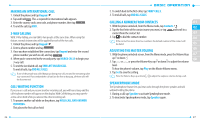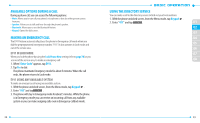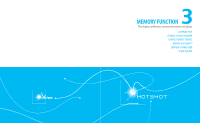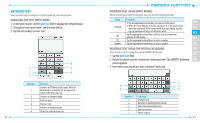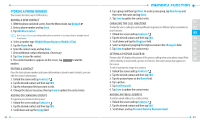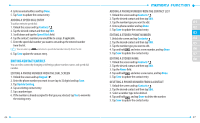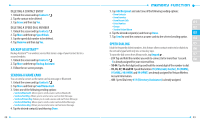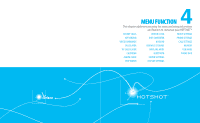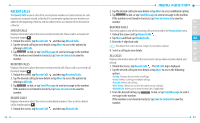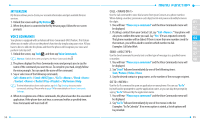Pantech Hotshot Manual - English - Page 25
Editing Contact Entries
 |
View all Pantech Hotshot manuals
Add to My Manuals
Save this manual to your list of manuals |
Page 25 highlights
4. Enter an email address and tap Done. 5. Tap Save to update the contact entry. ADDING A SPEED DIAL ENTRY To add an entry to speed dial: 1. Unlock the screen and tap Contacts . 2. Tap the desired contact and then tap Edit. 3. Scroll down and tap the Speed Dials field. 4. Tap the contact's number you would like to assign, if applicable. 5. Enter the speed dial number you want to set and tap the entered number from the list. You can also tap and select a speed dial number directly from the list. 6. Tap Save update the contact entry. ADDING A PHONE NUMBER FROM THE CONTACT LIST 1. Unlock the screen and tap Contacts . 2. Tap the desired contact and then tap Edit. 3. Tap the number type you want to add. 01 4. Enter a phone number and tap Done. 02 5. Tap Save to update the contact entry. EDITING A STORED PHONE NUMBER 03 1. Unlock the screen and tap Contacts . 04 2. Tap the desired contact and then tap Edit. 05 3. Tap the number type you want to edit. 4. Tap and hold and enter a new number, and tap Done. 06 5. Tap Save to update the contact entry. 07 EDITING CONTACT ENTRIES EDITING A STORED NAME 08 1. Unlock the screen and tap Contacts . You can edit a contact by changing or deleting a phone number, name, and speed dial 2. Tap the desired contact and then tap Edit. number. 3. Tap the Name field. EDITING A PHONE NUMBER FROM THE DIAL SCREEN 4. Tap and hold and enter a new name, and tap Done. 1. Unlock the screen and tap Keypad . 5. Tap Save to update the contact entry. 2. Enter the phone number you want to save (up to 32 digits) and tap Save. 3. Tap Update Existing. 4. Tap an existing contact entry. 5. Tap a number type. 6. If the number is already assigned to the type you selected, tap Yes to overwrite the existing entry. DELETING A PHONE NUMBER FROM A CONTACT 1. Unlock the screen and tap Contacts . 2. Tap the desired contact and then tap Edit. 3. Select a number type to be deleted. 4. Tap and hold and tap Done to delete the number. 5. Tap Save to update the contact entry. 46 47